How to Set the Default PDF Viewer
Learn how to easily change your default PDF viewer to your preferred program in just a few simple steps.
Table of Contents
Steps to Set Your Default PDF Viewer in Windows 10
- Click the Start menu (Windows icon) in the bottom-left corner and select Settings.

2. In the Settings window, click on Apps (or System, if Apps is not available).

3. Select the Default Apps tab on the left, then go down the page and click Choose Default App by File Type.
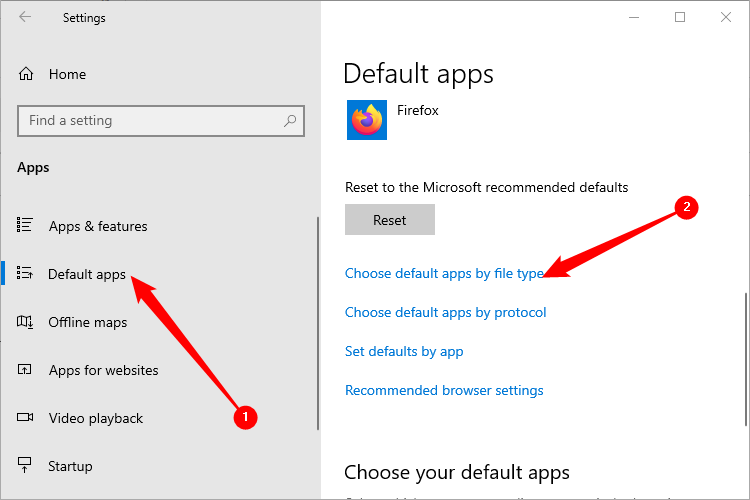
4. Scroll all the way down to PDF. You'll probably have to go a long way down. Once you're there, click the Microsoft Edge icon next to ".pdf" to change it to another application.
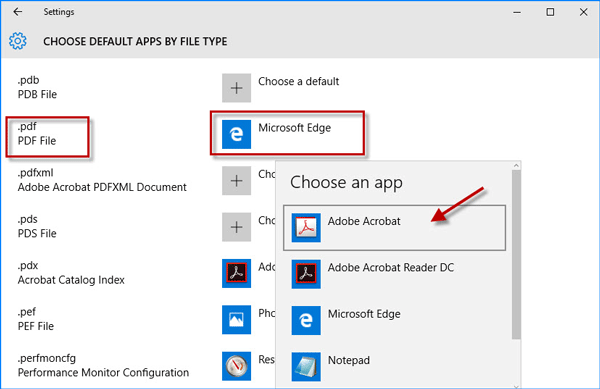
5. Verify the Change
Locate a PDF file on your computer and double-click it.
It should now open in your selected PDF viewer.
Alternative Method: Changing the Default PDF Viewer from File Explorer
If you want to quickly change the PDF viewer without opening settings:
1. Right-click a PDF File
- Locate any PDF file on your computer.
- Right-click the file and select Open with > Choose another app.
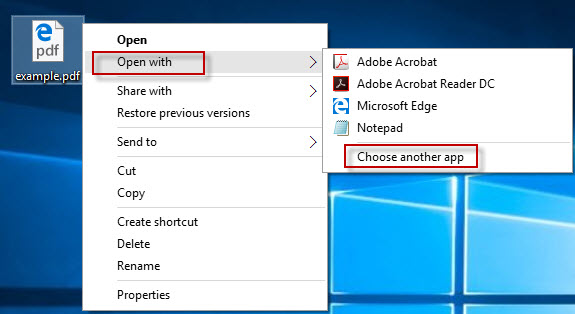
2. Select Your Preferred App
- Choose your preferred PDF viewer from the list.
- Check the box that says Always use this app to open .pdf files.
- Click OK.
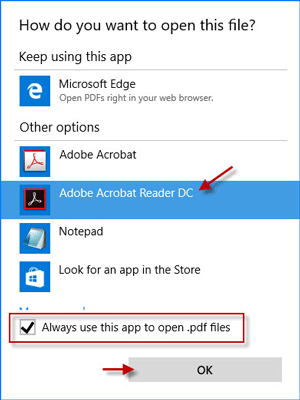
Troubleshooting
🔹 If your preferred PDF viewer does not appear in the list, make sure it is installed on your computer.
🔹 If the default app keeps resetting to Microsoft Edge, try restarting your computer and repeating the steps.
🔹 Some PDF viewers require additional settings inside the application to be set as the default. Check your PDF viewer’s settings for an option like "Set as default PDF viewer."
Need Assistance?
If you are unable to set your default PDF viewer or encounter issues, feel free to contact us for further support!