How to Clear Browser Cache and History
Learn how to easily clear your browser cache and history for improved browser performance and privacy.
Table of Contents
Clearing your browser cache helps resolve loading issues, improves performance, and protects your privacy. Below are step-by-step guides for clearing the cache in Google Chrome and Microsoft Edge.
Clearing the Browser Cache in Google Chrome
- Open Google Chrome on your computer and click the three-dot menu (vertical ellipsis) in the upper right corner.
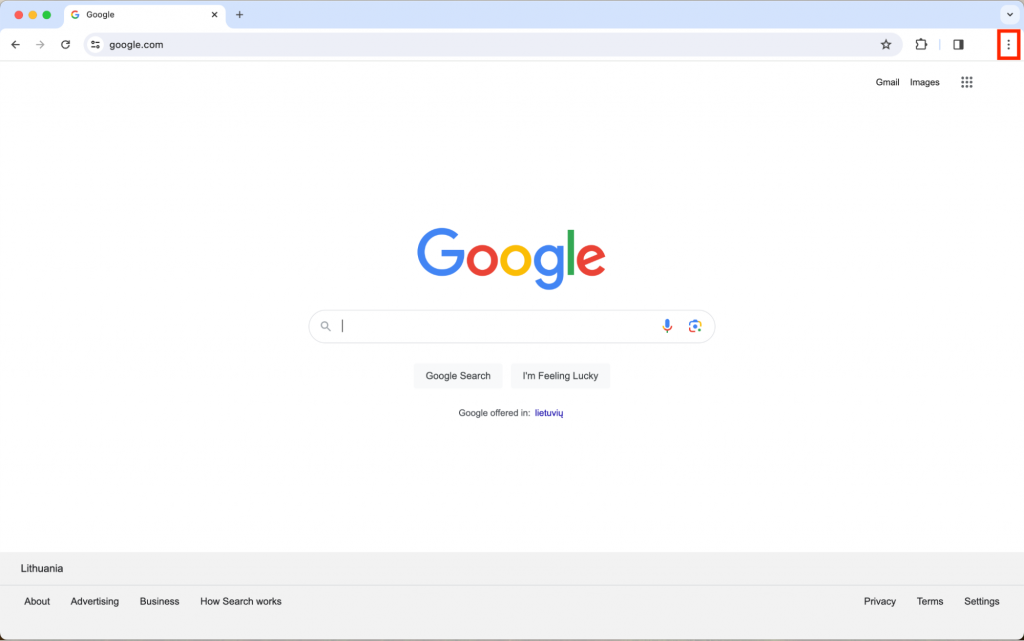
- Select Clear Browsing Data from the dropdown menu.
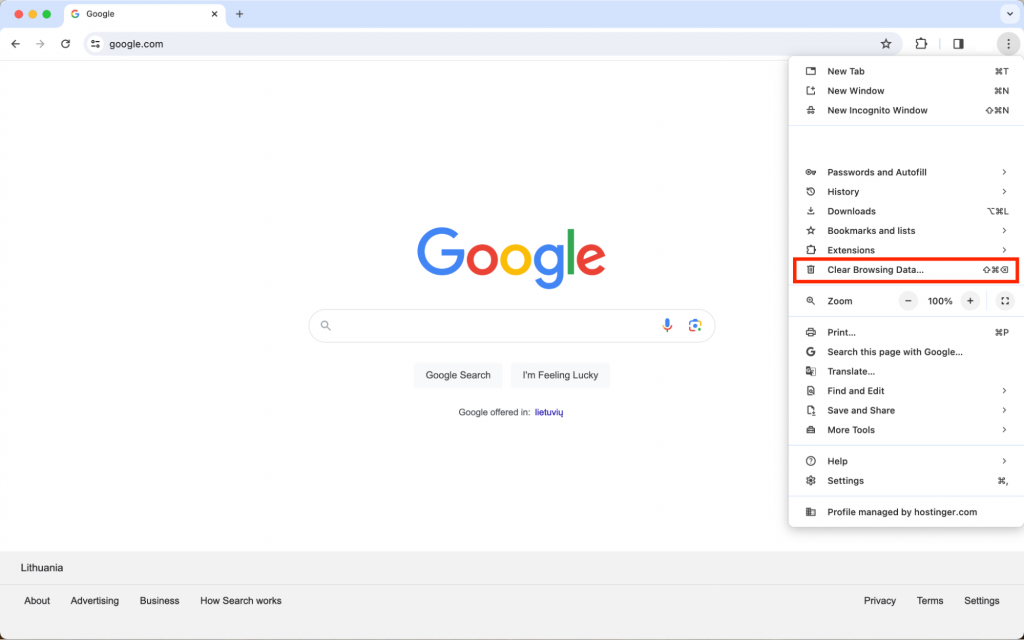
- In the Clear browsing data window, choose a time range from the drop-down menu. The "All time" option will delete all stored browsing history, cookies, and cached files.
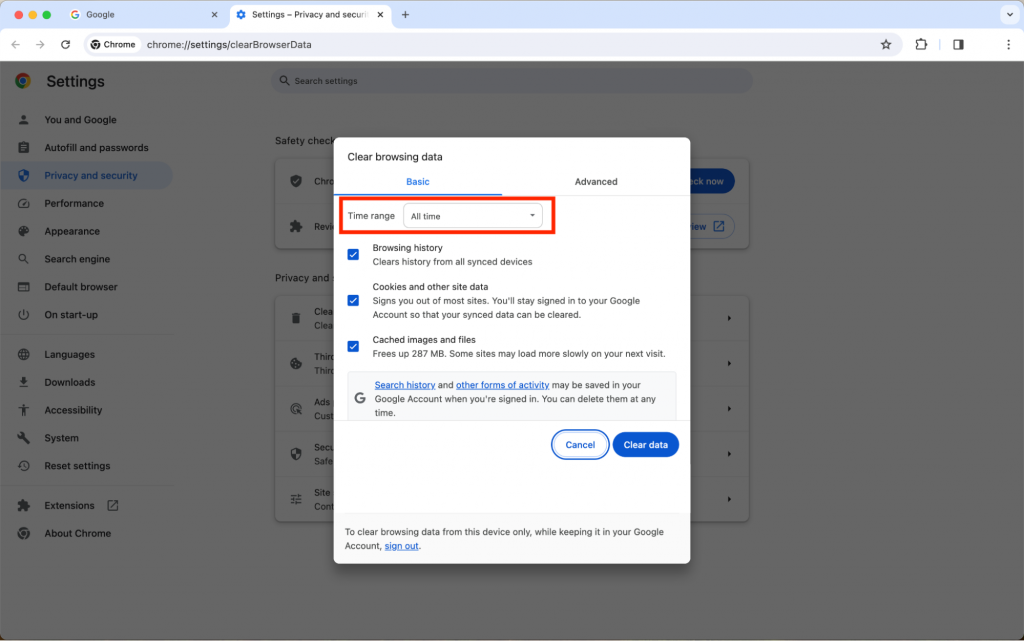
- Check or uncheck boxes based on what you want to clear. Options include Browsing history, Cookies and other site data, and Cached images and files (To clear only the cache, select this option.)
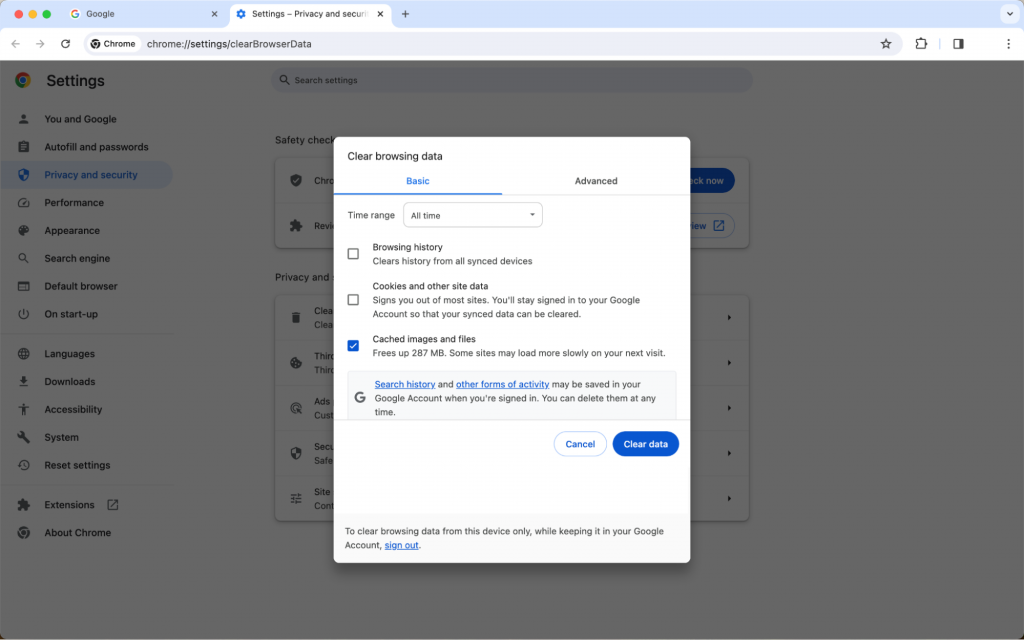
- Click Clear data to remove the selected browsing information.
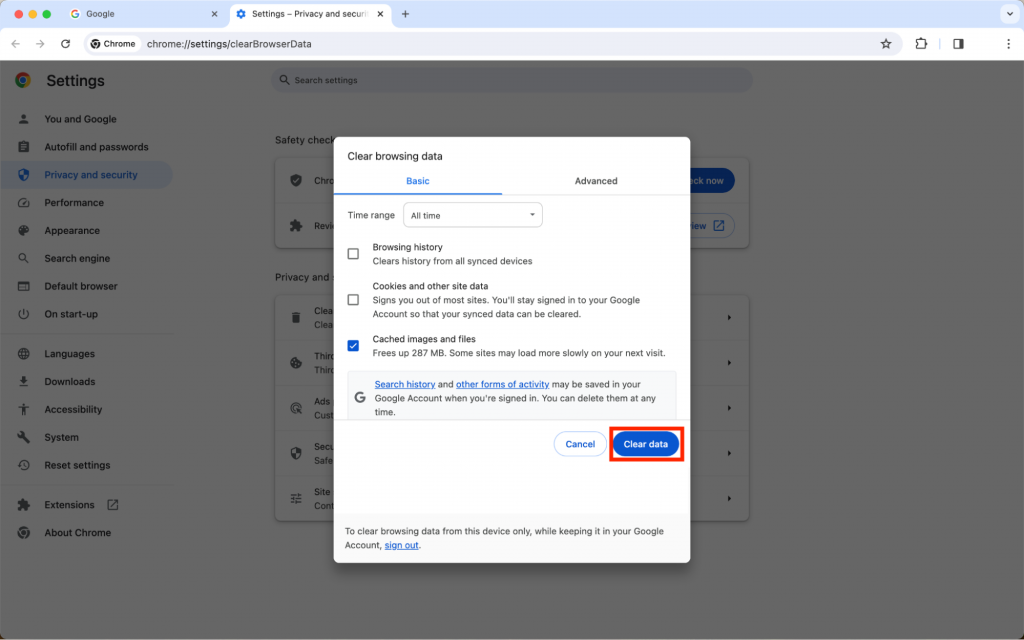
Clear the Browser Cache in Microsoft Edge
- Open Microsoft Edge and click the three-dot menu in the upper right corner. Select Settings from the dropdown menu.
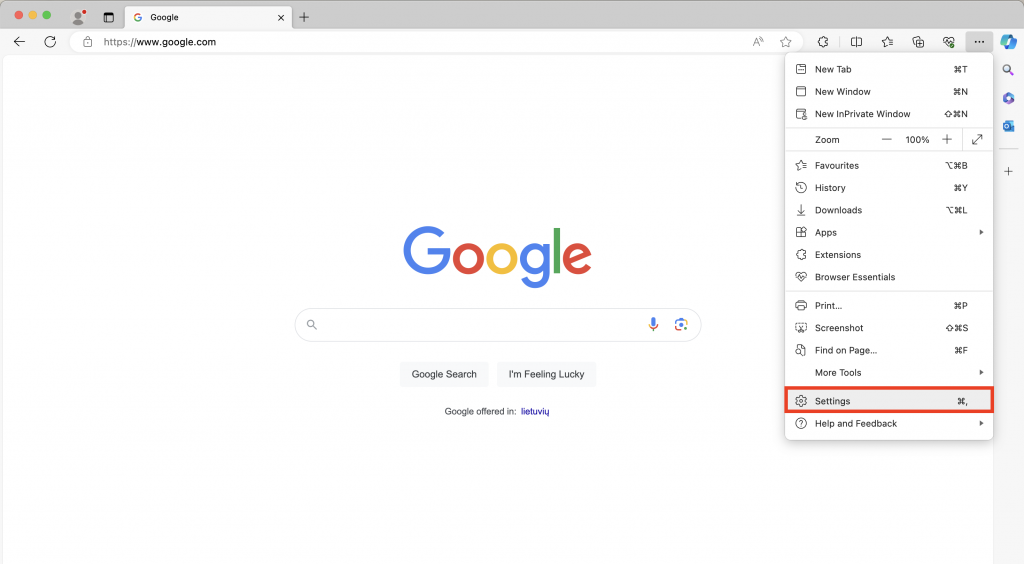
- In the left panel, click Privacy, Search, and Services.
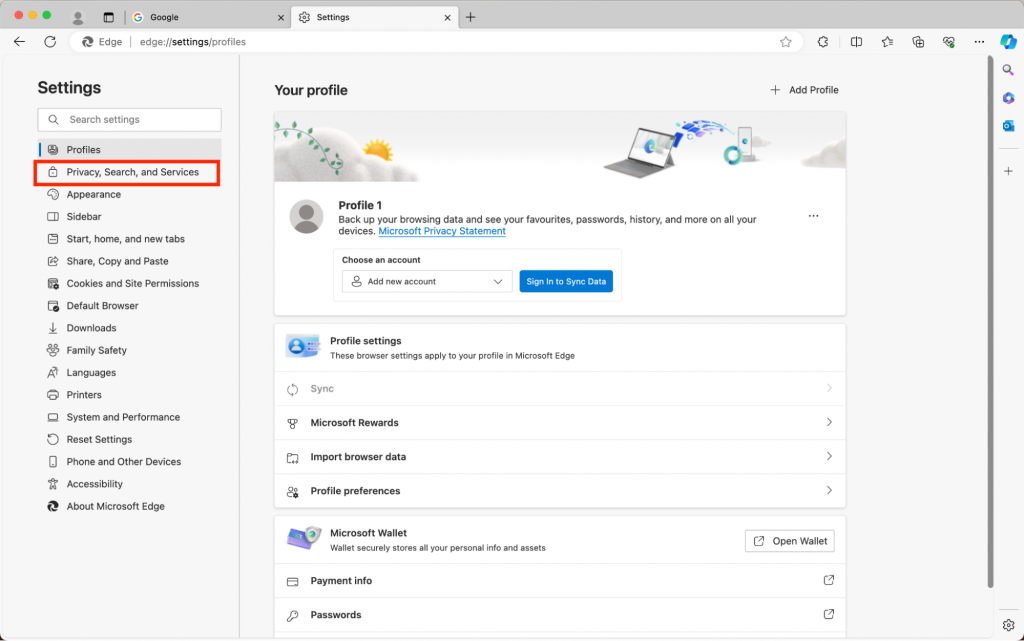
- Scroll down to the Clear browsing data section and click Choose What to Clear.
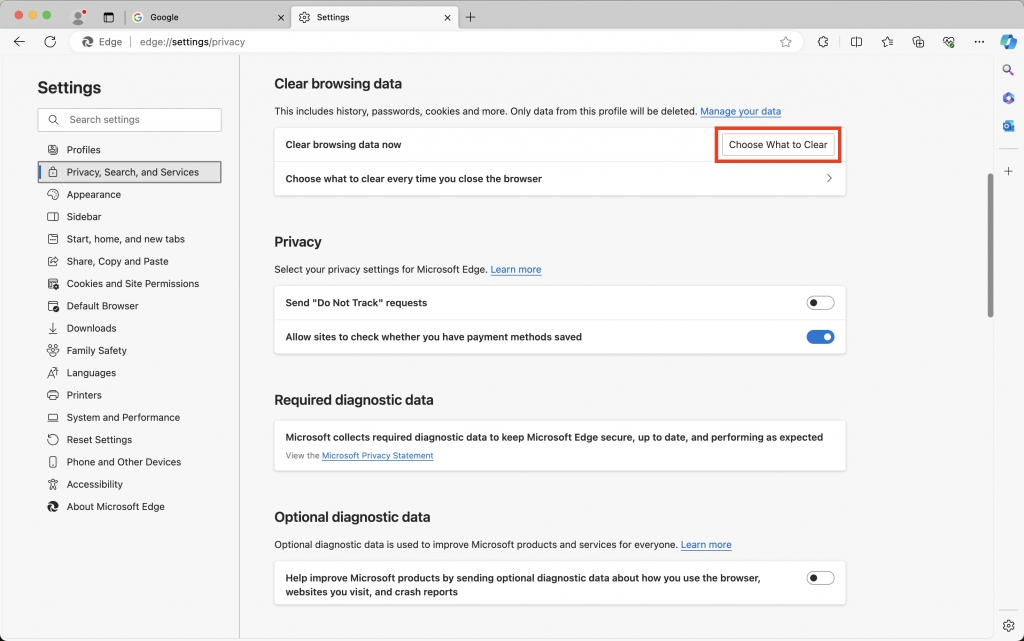
- In the Clear browsing data pop-up, specify the time range and what browsing data you want to clear. Options include Browsing data, Download history, Cookies and other site data, and Cached images and files (Ensure this option is selected to clear the cache.)
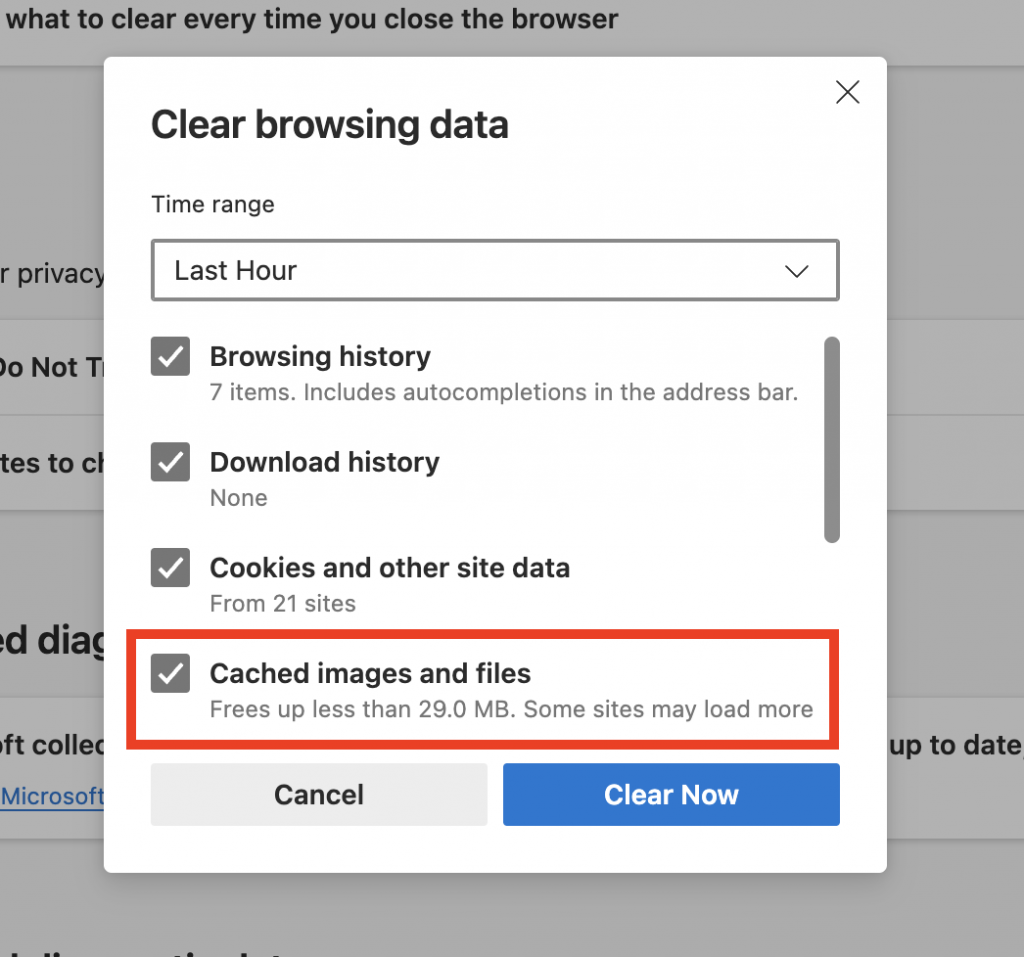
- Click Clear Now to remove the selected data.
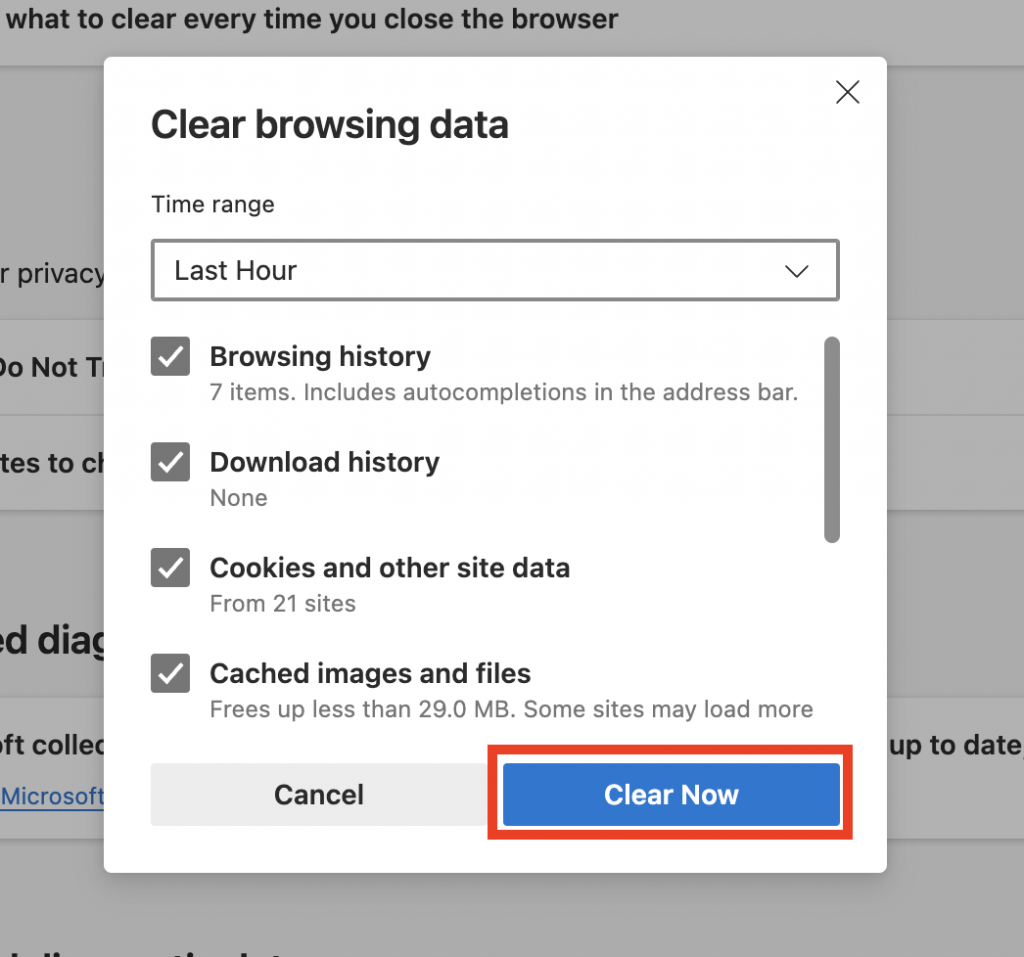
Why Clearing Your Browser Cache and Search History is Important
Every major web browser stores website data, including cache, cookies, and browsing history, to improve user experience. However, clearing these periodically can resolve errors and enhance security.
What is a Browser Cache?
The cache stores website elements like images, fonts, and code files so that pages load faster on repeat visits. However, sometimes cached files can become outdated, leading to page loading issues or formatting errors. Clearing the cache refreshes stored files and fixes these problems.
What Are Cookies?
Cookies store user preferences, login credentials, and browsing behaviour. While they enhance web functionality, deleting cookies can: reduce website tracking, remove stored passwords, resolve certain display issues.
Why Delete Browser History?
Your browsing history logs visited websites, which can slow down the browser over time. It’s also beneficial to clear the browsing history from time to time to maintain your privacy, make your browser run more efficiently, and possibly fix errors like 403 Forbidden.
Conclusion
The browser cache allows websites to load faster by storing temporary files. However, outdated cache files can cause display issues and loading errors. Regularly clearing cache, cookies, and browsing history can: Improve browser performance, Resolve website loading issues, Enhance security and privacy
Each browser has a built-in tool to clear cache and site data. Follow the steps above for Google Chrome and Microsoft Edge to keep your browser running smoothly.
We hope this guide helped you understand the importance of clearing the cache and how to do it efficiently!