How to Set Up and Use Duo Mobile for Two-Factor Authentication (2FA)
Learn how to easily set up the Duo application on your phone for added security and convenience.
Table of Contents
Duo Mobile is a secure authentication app that enables two-factor authentication (2FA) for your accounts. It allows you to quickly approve or deny login requests, generate passcodes for authentication, and enhance the security of your online accounts.
Below are step-by-step instructions for installing, activating, and using Duo Mobile on Android and iOS.
Duo Mobile on Android
Install Duo Mobile
Find the latest version of Duo Mobile in Google Play. Be sure to install the app published by Duo Security LLC
Activate Duo Mobile for the First Time
- When you enroll in Duo for the first time and choose to add an Android device or use Duo Push, you're shown a QR code to scan with the Duo Mobile app to complete activation.
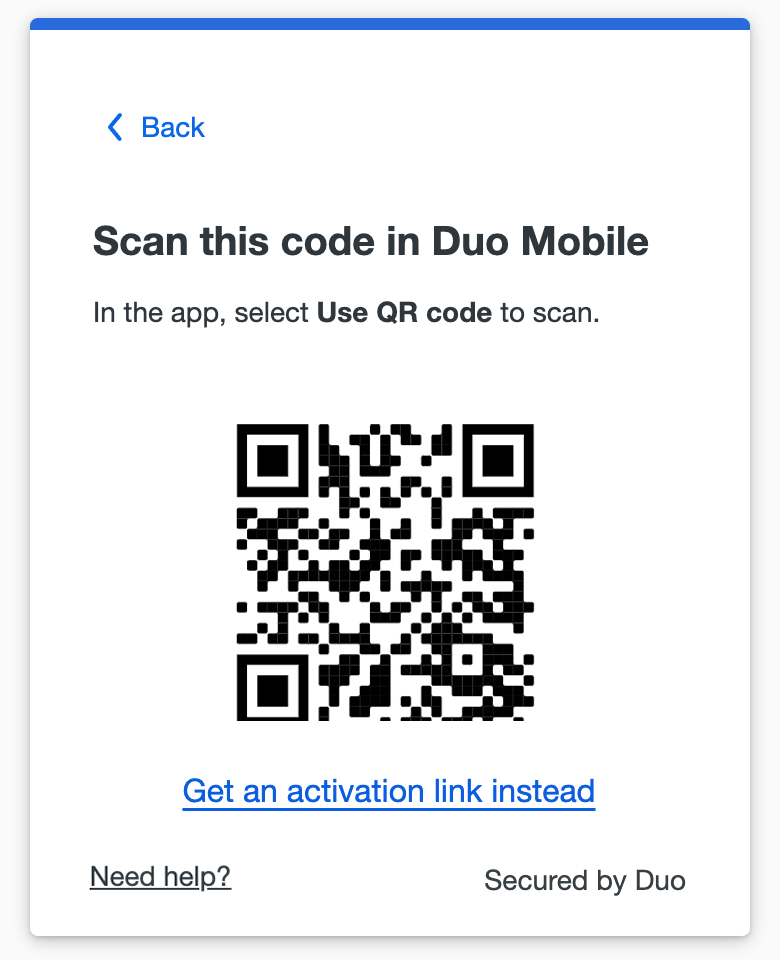
- Launch Duo Mobile and tap Set up account.
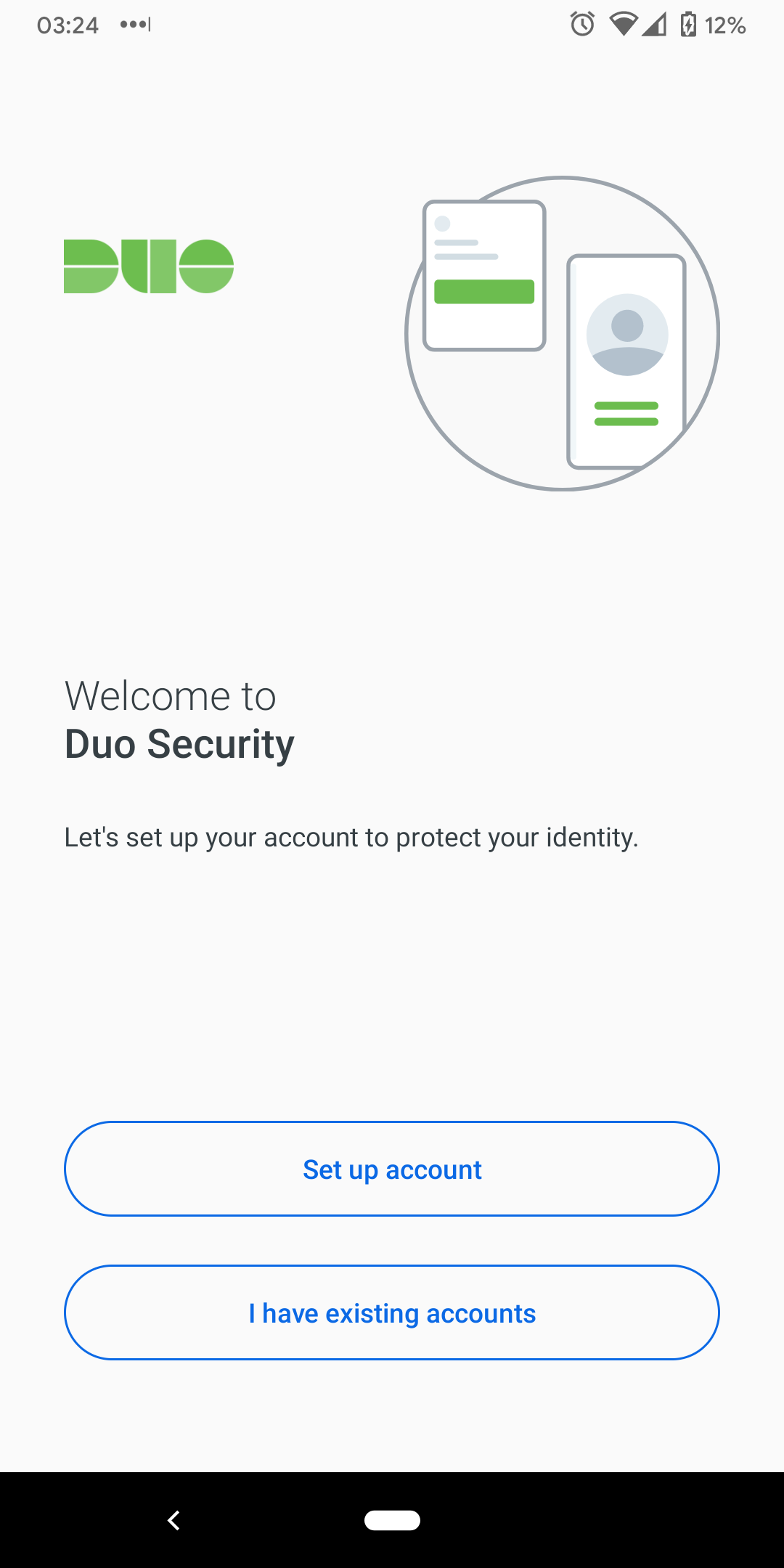
2. To proceed with adding your initial Duo account to Duo Mobile, tap Use a QR code.
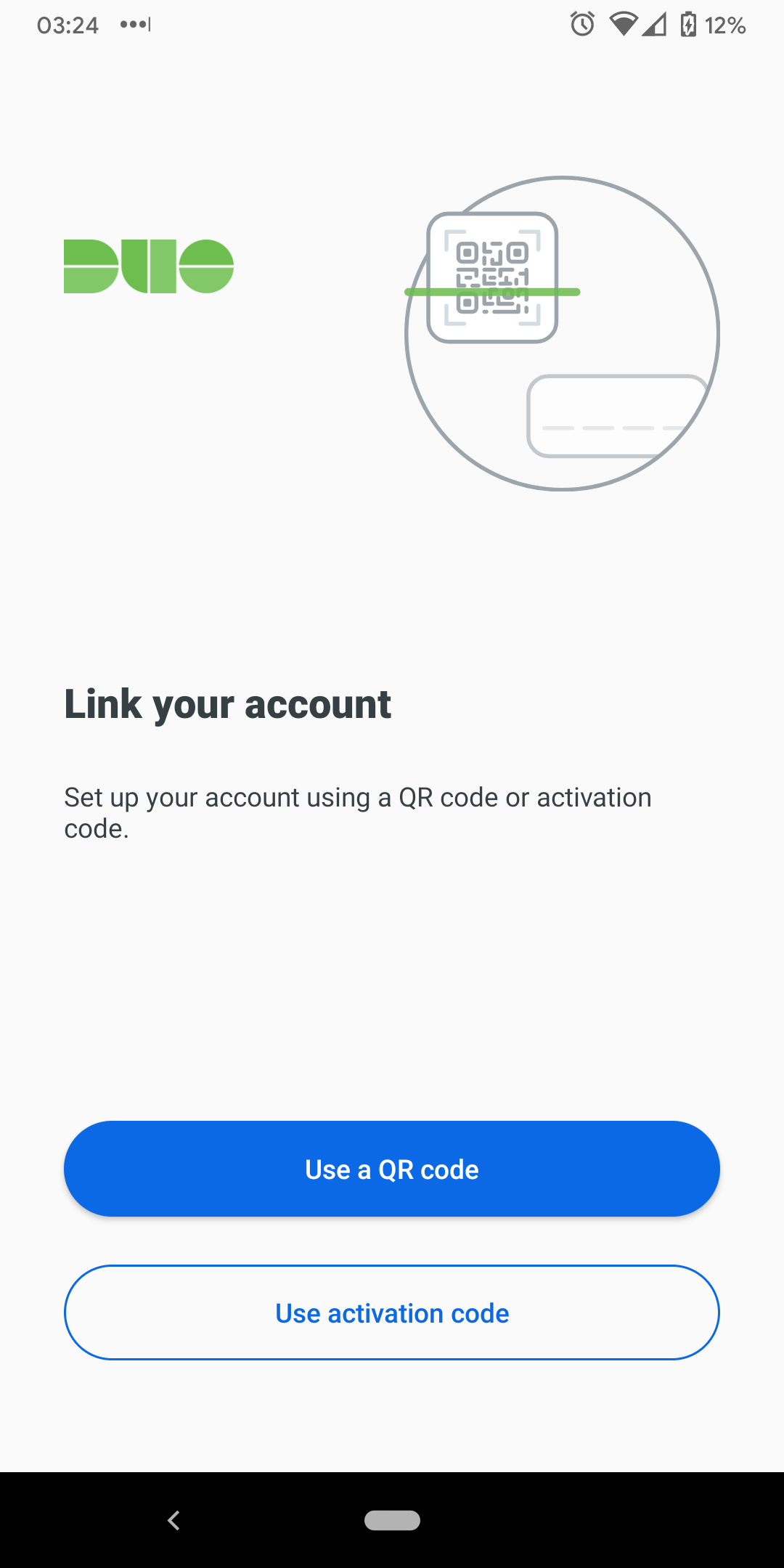
3. Use your camera to scan the QR code shown by Duo Enrolment in your browser. If you're prompted to allow Duo Mobile permission to take pictures and record video, please grant it.
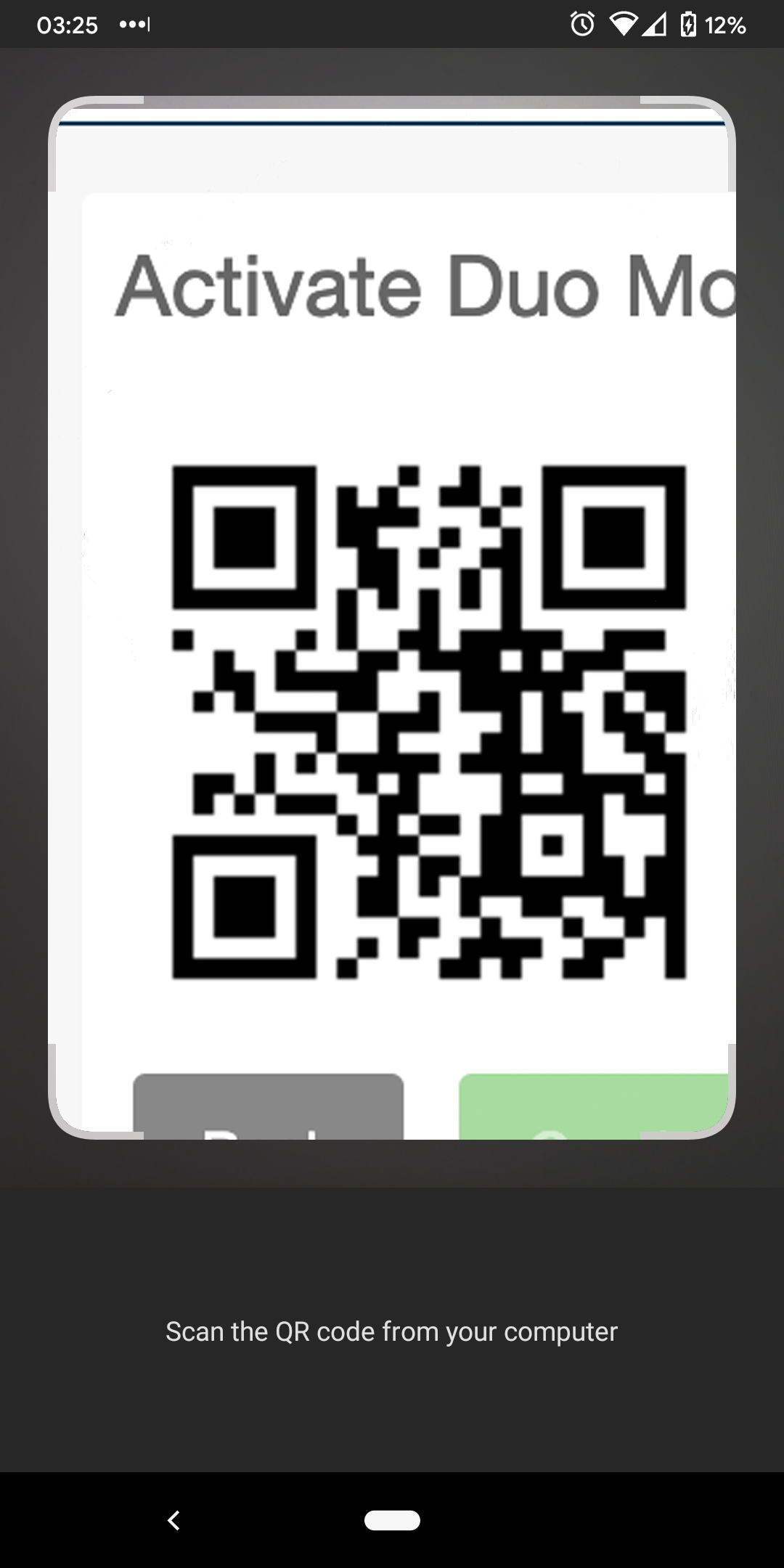
4. Give the new account a name to complete adding it to Duo Mobile.
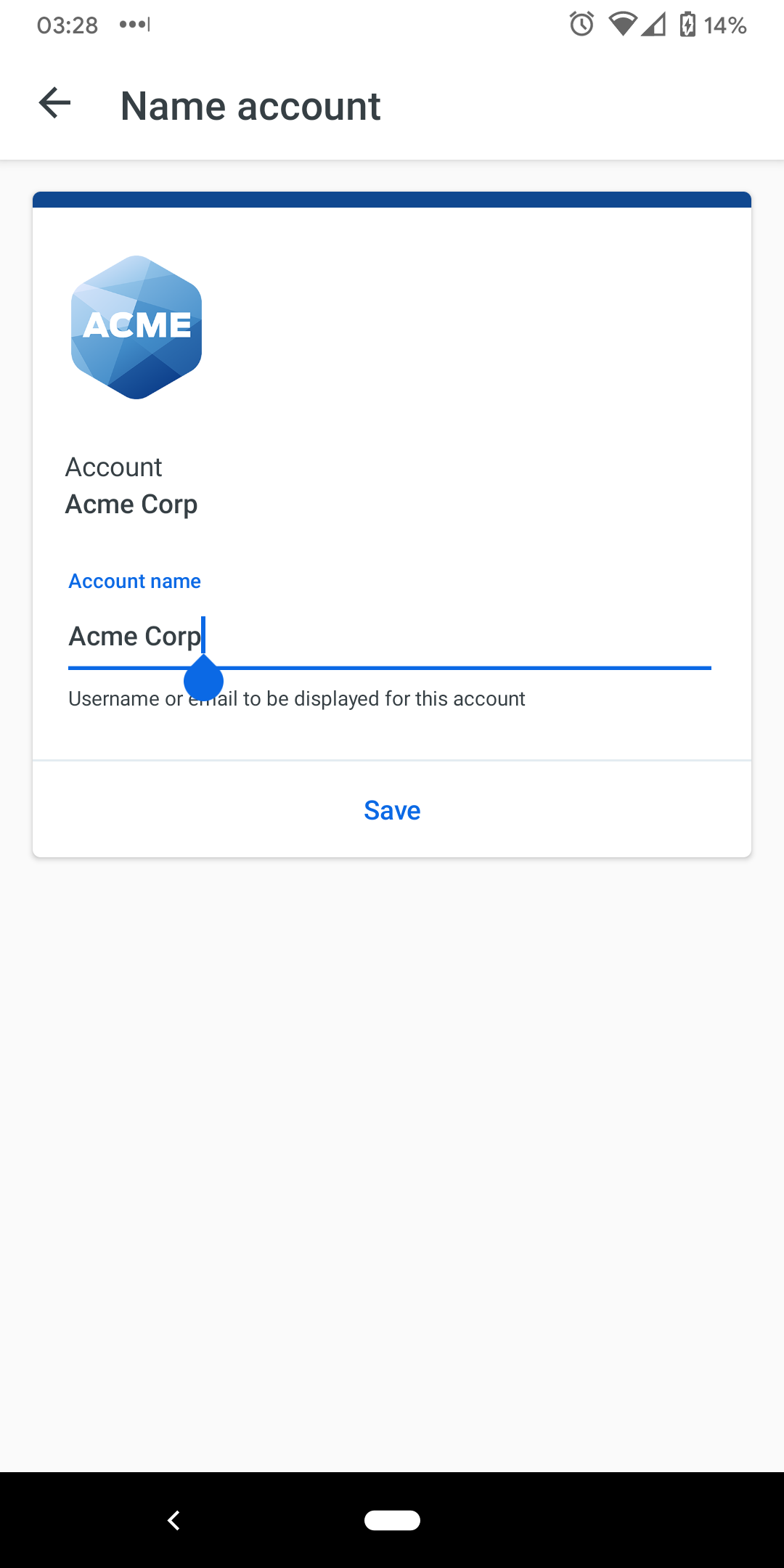
5. It's a good idea to take a few minutes to practice approving and denying Duo authentication requests if you haven't used Duo before. Tap Practice now to go through some training screens like this one. If you feel comfortable using Duo Mobile to log in to applications you can tap Skip.
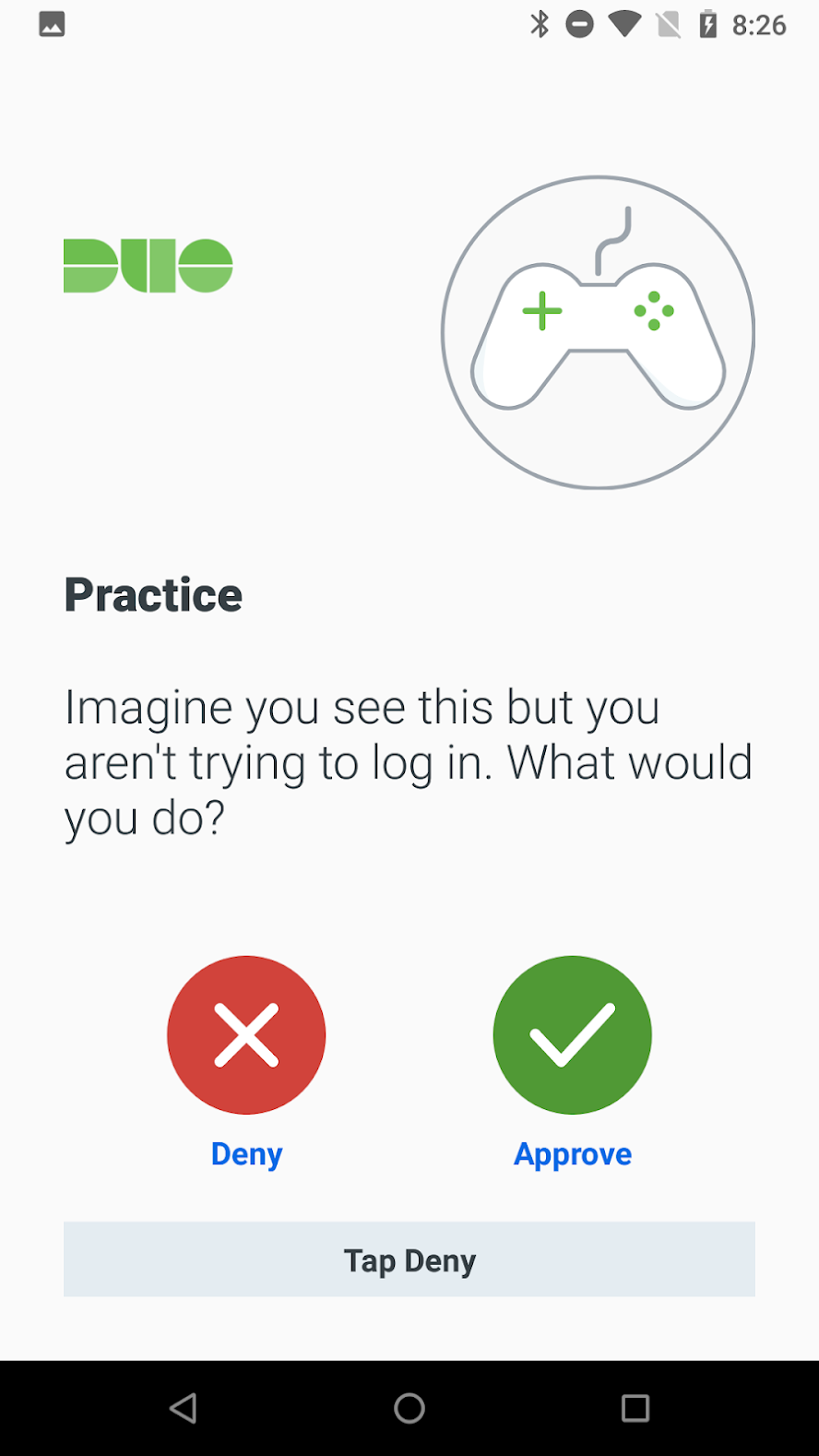
6. You'll see your newly-added Duo account in the accounts list. Now, you're able to respond to Duo Push authentication requests or generate passcodes to log in to applications.
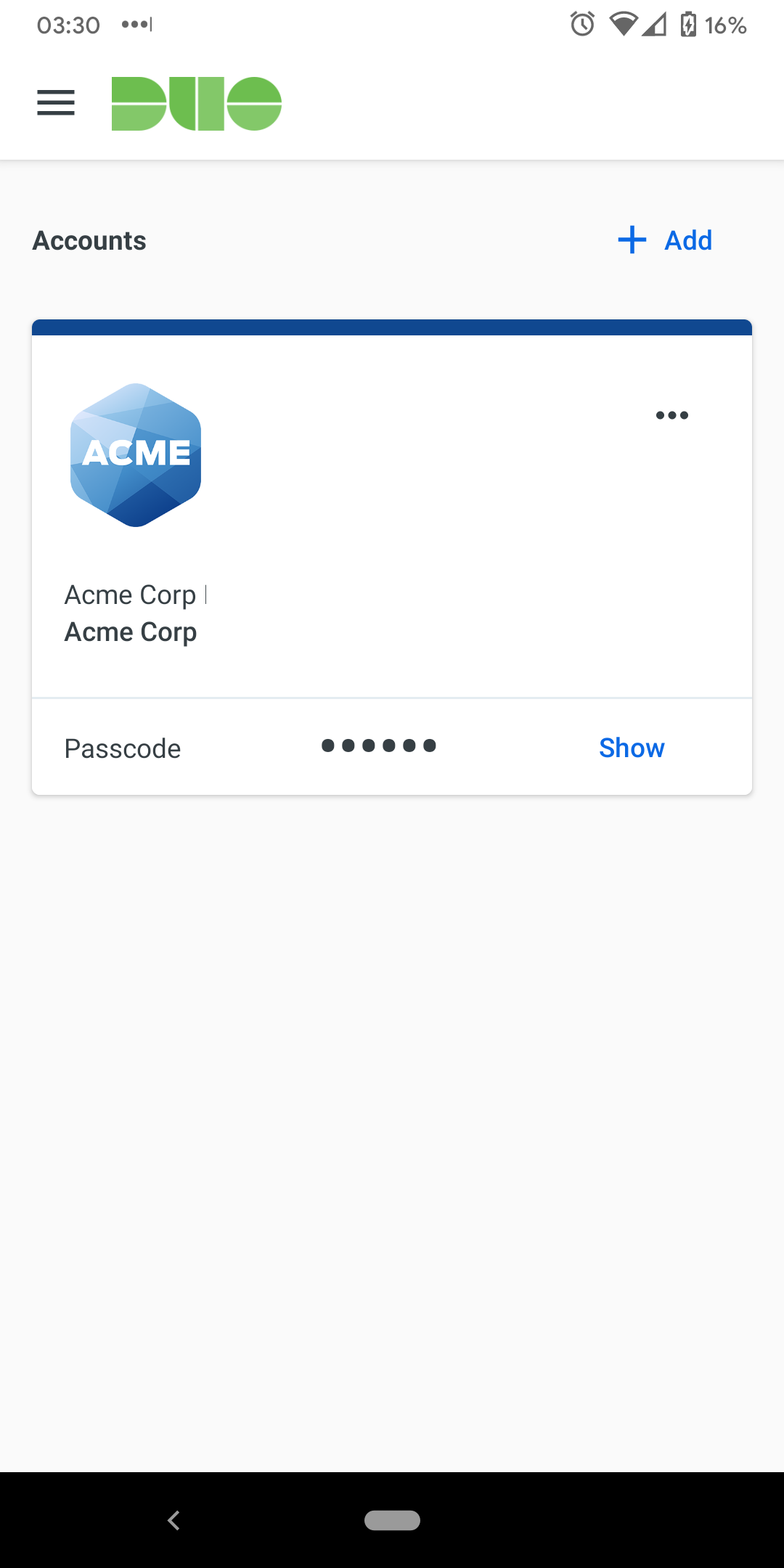
Duo Push
If you choose to authenticate with Duo Push, you'll get a login request sent to your phone — just press Approve to authenticate.
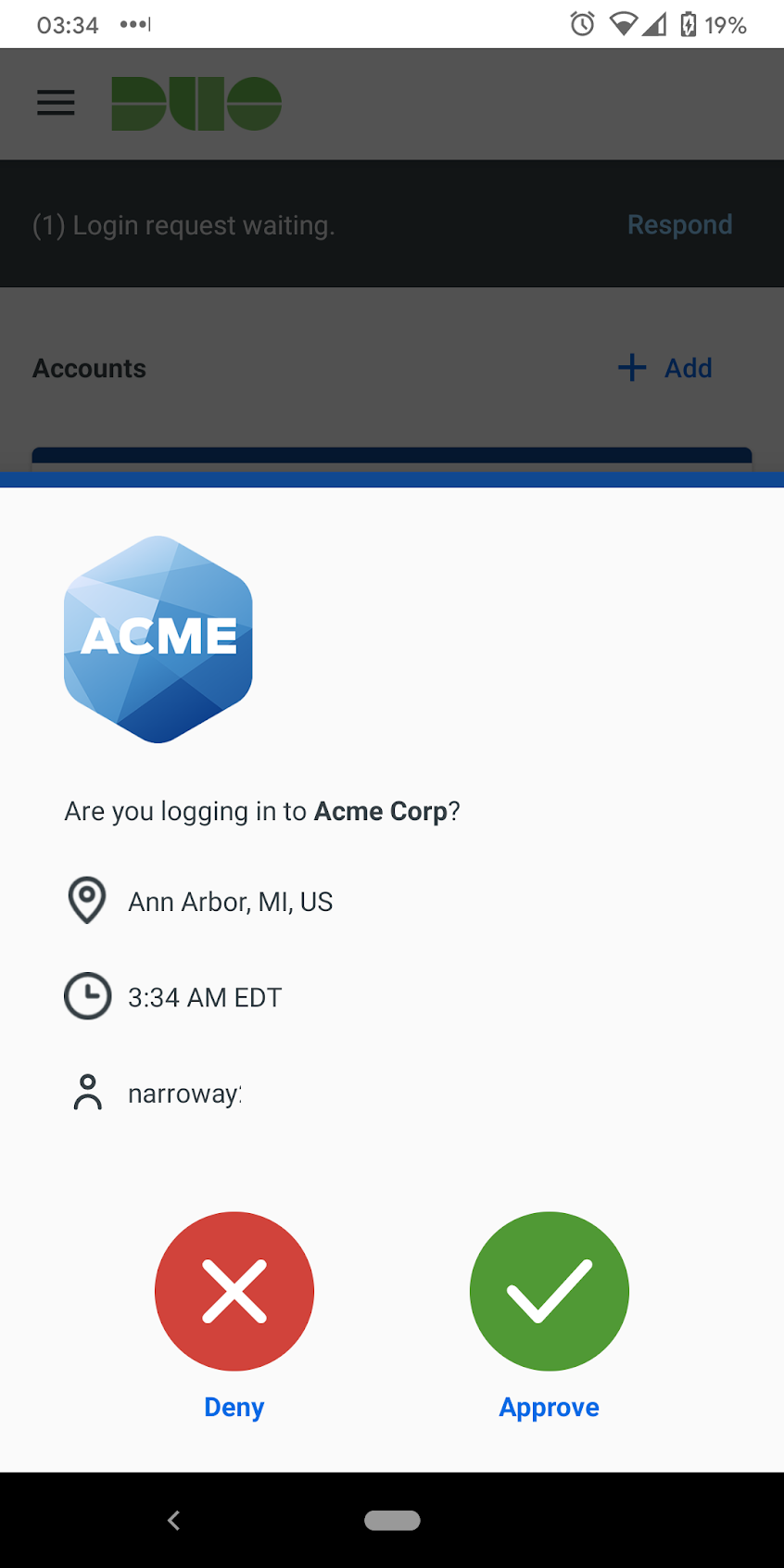
If you get a login request that you weren't expecting, press Deny to reject the request. You’ll be asked if this was a suspicious login. If you aren't trying to log into an application or service protected by Duo and don't recognize the request, tap Yes to notify your organization's Duo administrator. If you made a mistake or the login isn't suspicious, tap No to deny the request without reporting it.
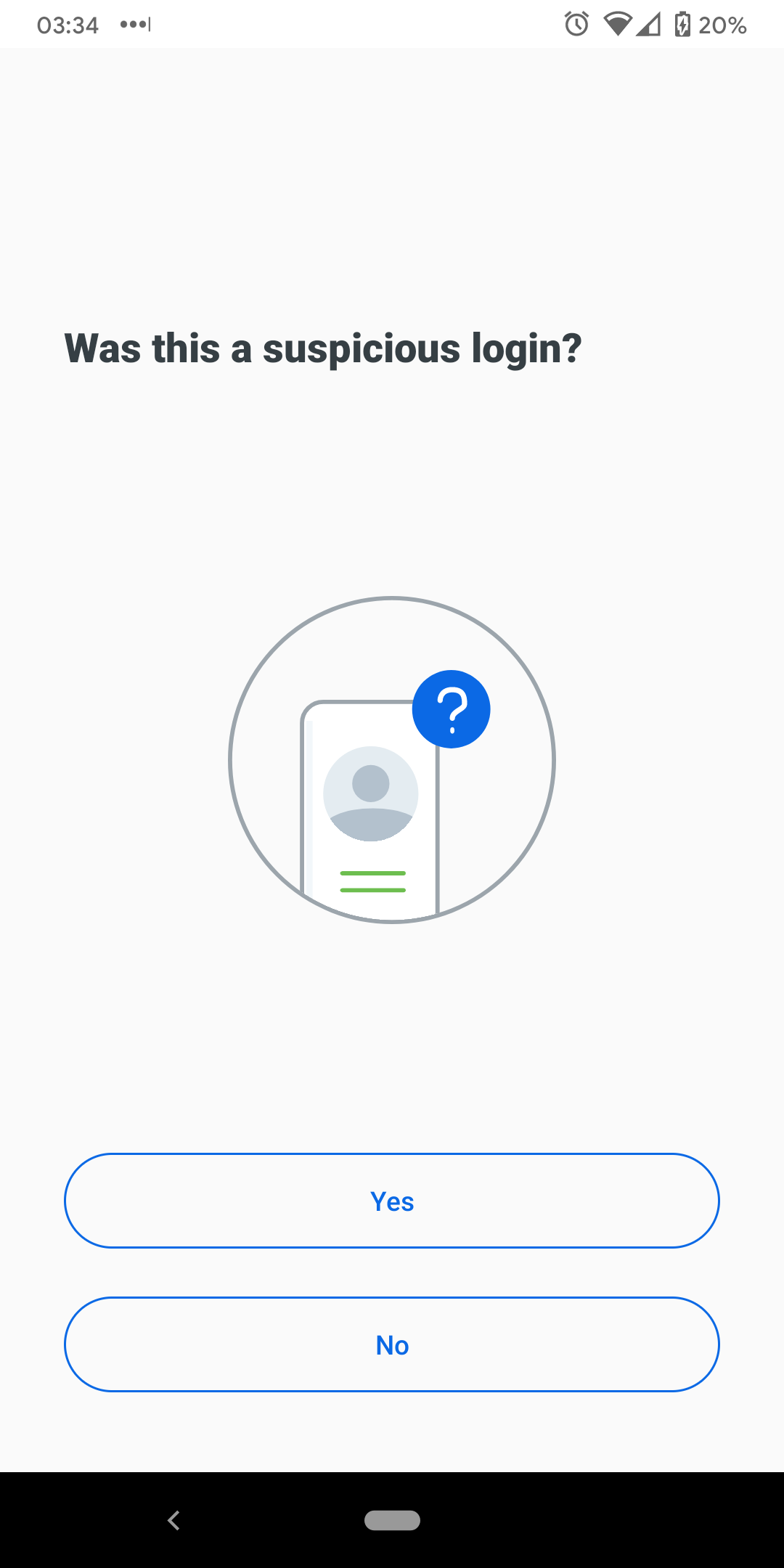
If you tapped Yes, this was a suspicious login, Duo will silence all Duo Mobile notifications for the next 20 minutes. You can still approve a Duo Push request by opening the Duo Mobile app and approving the pending authentication. Tap OK to continue to the Duo Mobile app.
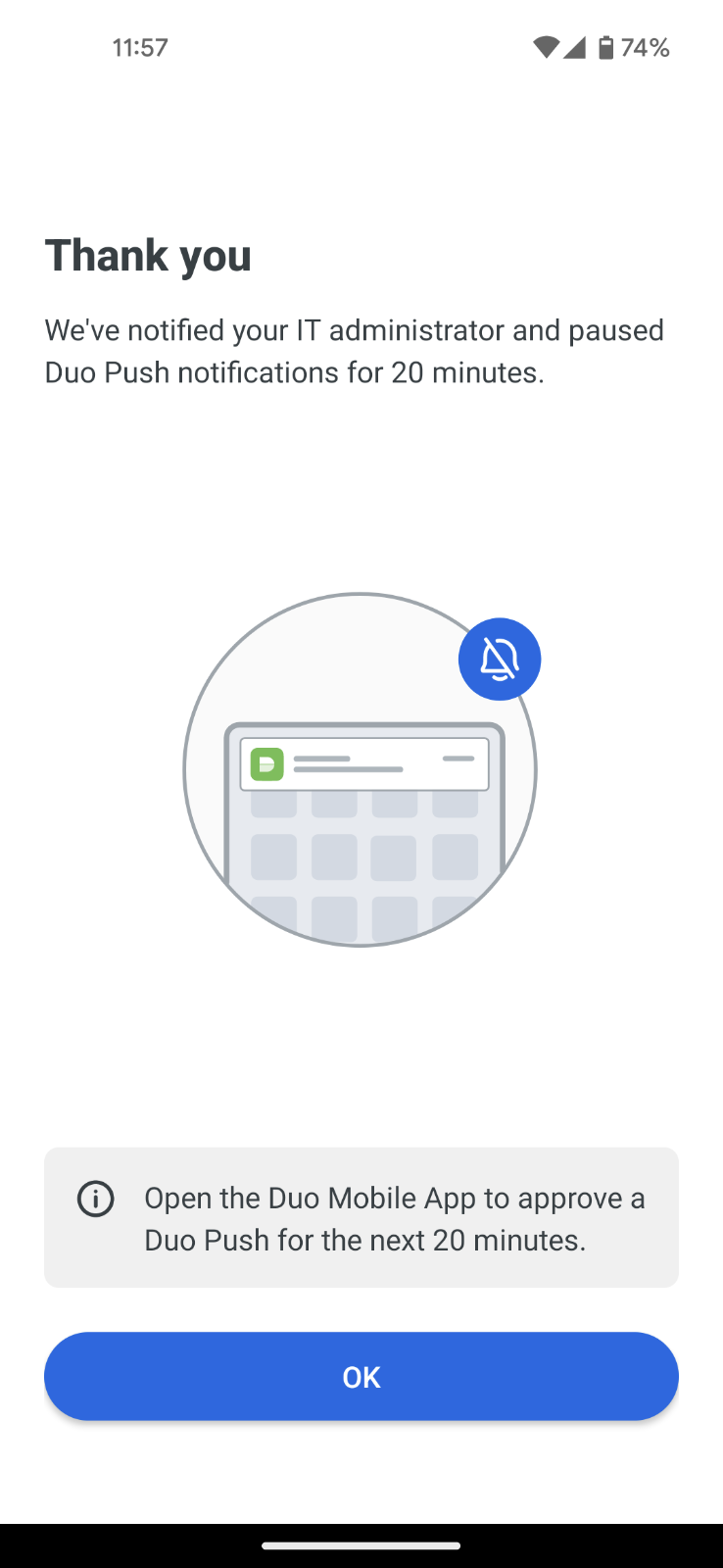
Duo Push and Notifications
When the Duo Push notification shows up on your screen, tap where indicated to view the available actions: Approve or Deny.
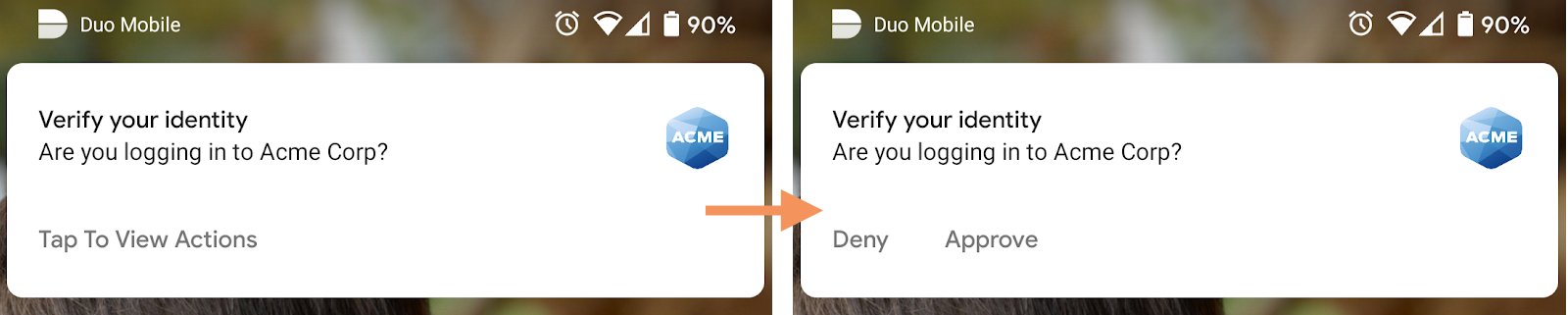
Tap Approve in the notification to finish logging in to the Duo-protected application.
Tapping on the push request notification itself (instead of tapping the notification actions) takes you to the full Duo Push screen in Duo Mobile.
If your phone is running Android 13 or later, you may need to enable Duo Push notifications.
To enable Duo Push notifications:
-
Press and hold on the Duo Mobile app icon and then select App info. On the following Duo Mobile app information screen, tap Notifications. Toggle All Duo Mobile notifications to on.
Duo Mobile on iOS
Install Duo Mobile
Find the latest version of Duo Mobile in the App Store. Be sure to install the app published by Duo Security LLC.
Activate Duo Mobile for the First Time
When you enroll in Duo for the first time and choose to add an iOS device or use Duo Push, you're shown a QR code to scan with the Duo Mobile app to complete activation.
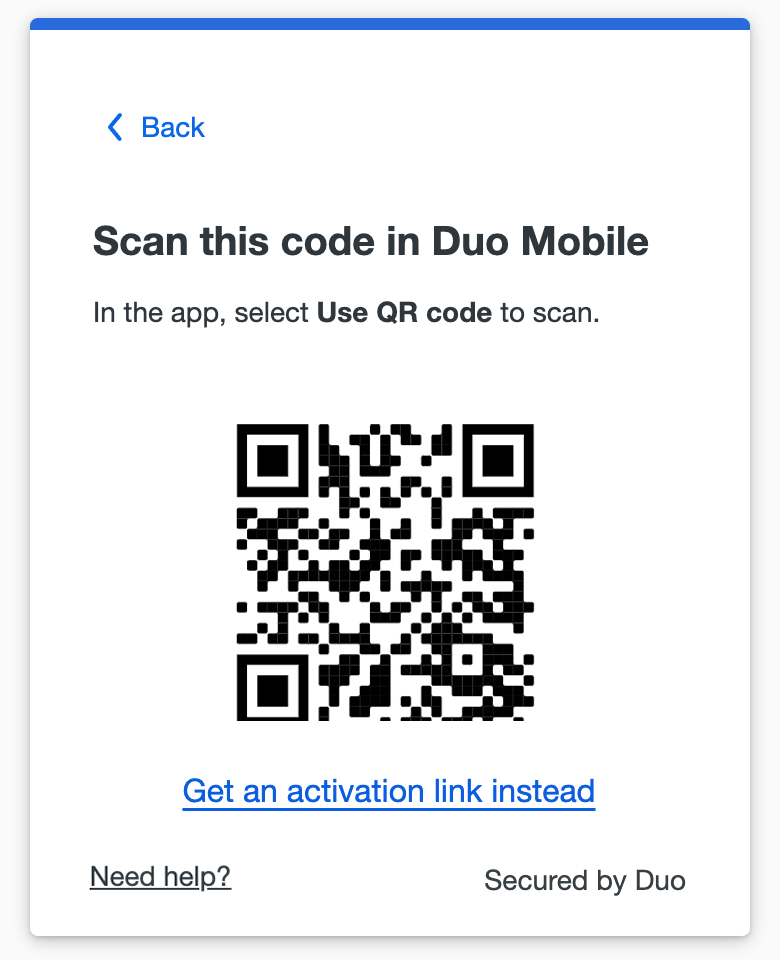
Launch Duo Mobile and step through the introduction screens.
-
Tap Continue.
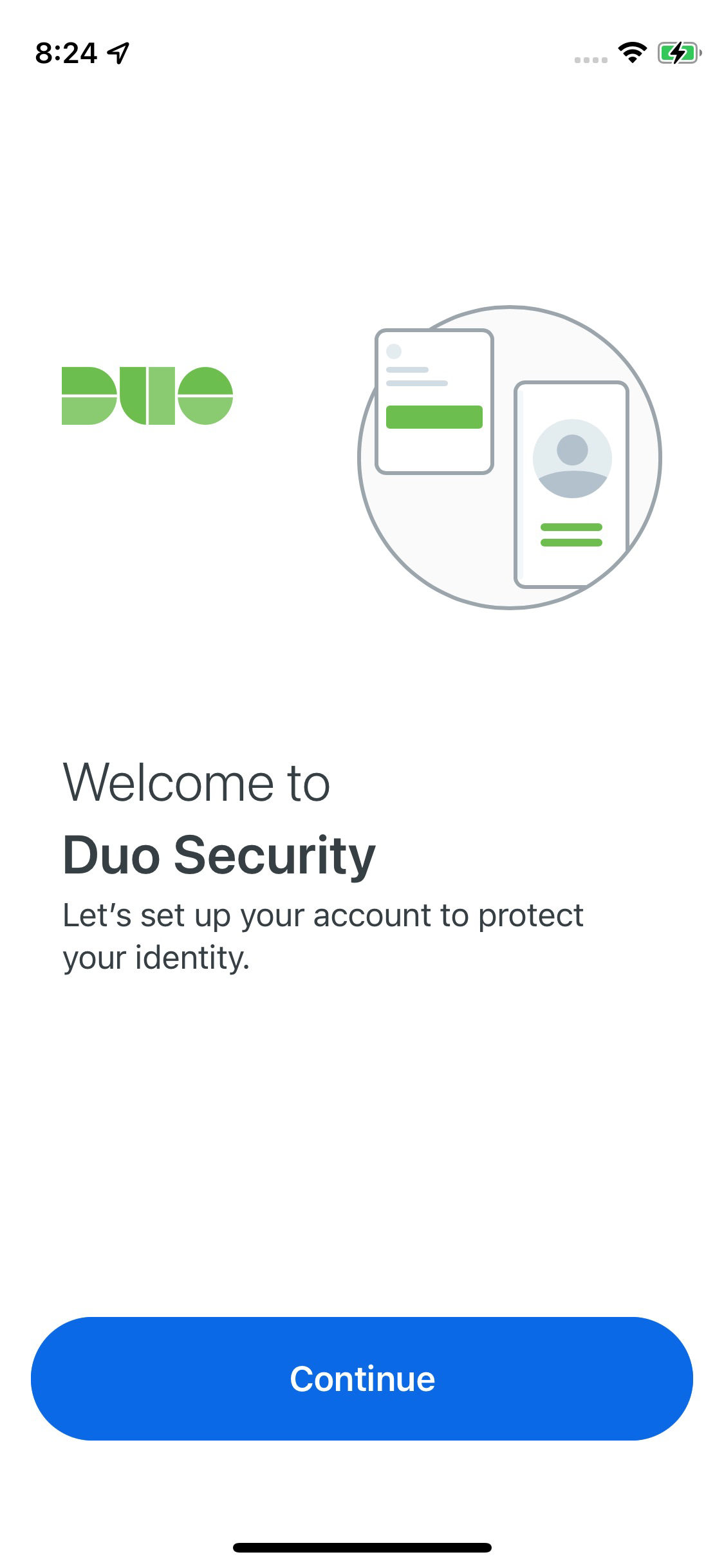
2. Tap Use a QR code.
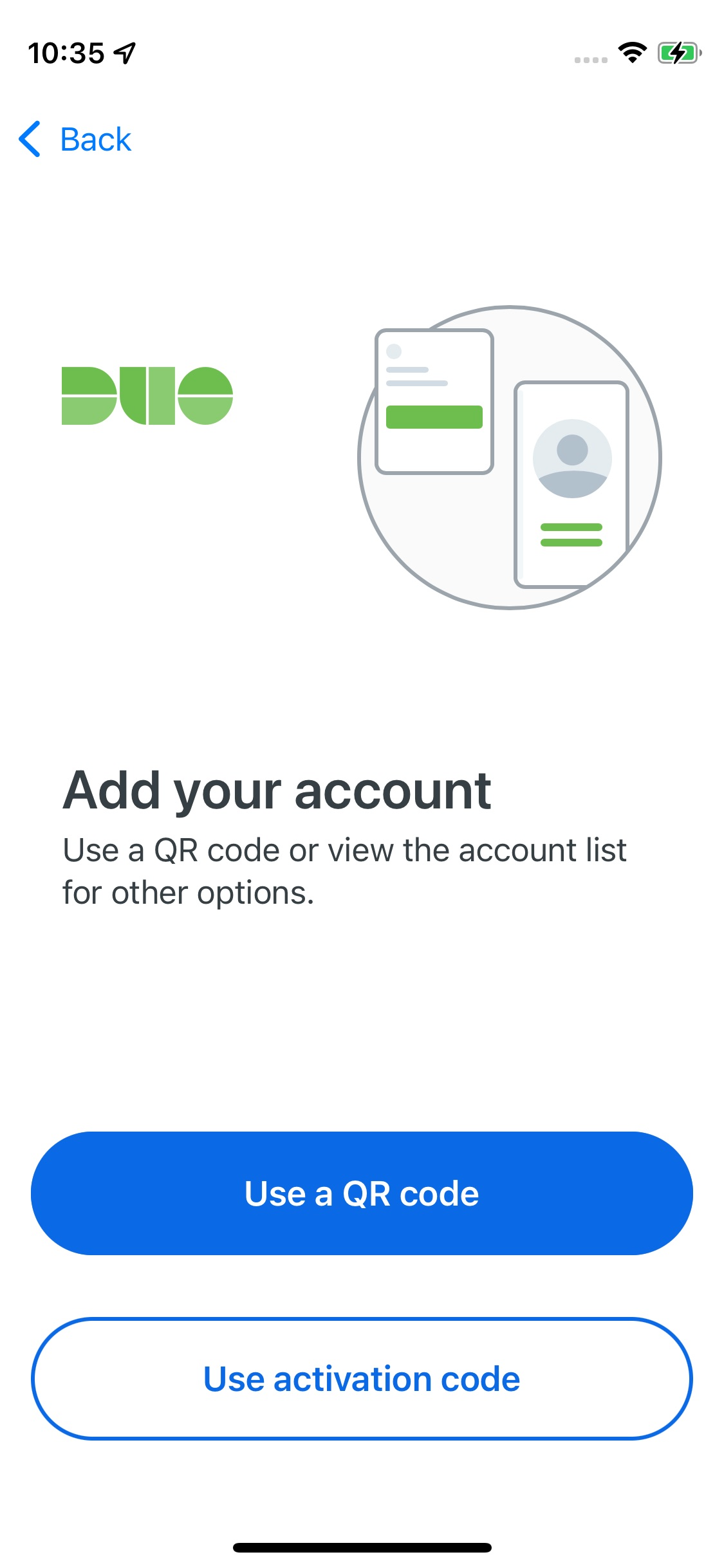
3. Use your camera to scan the QR code shown by Duo Enrollment in your browser. If you're prompted to allow Duo Mobile permission to use your device camera, please grant it.
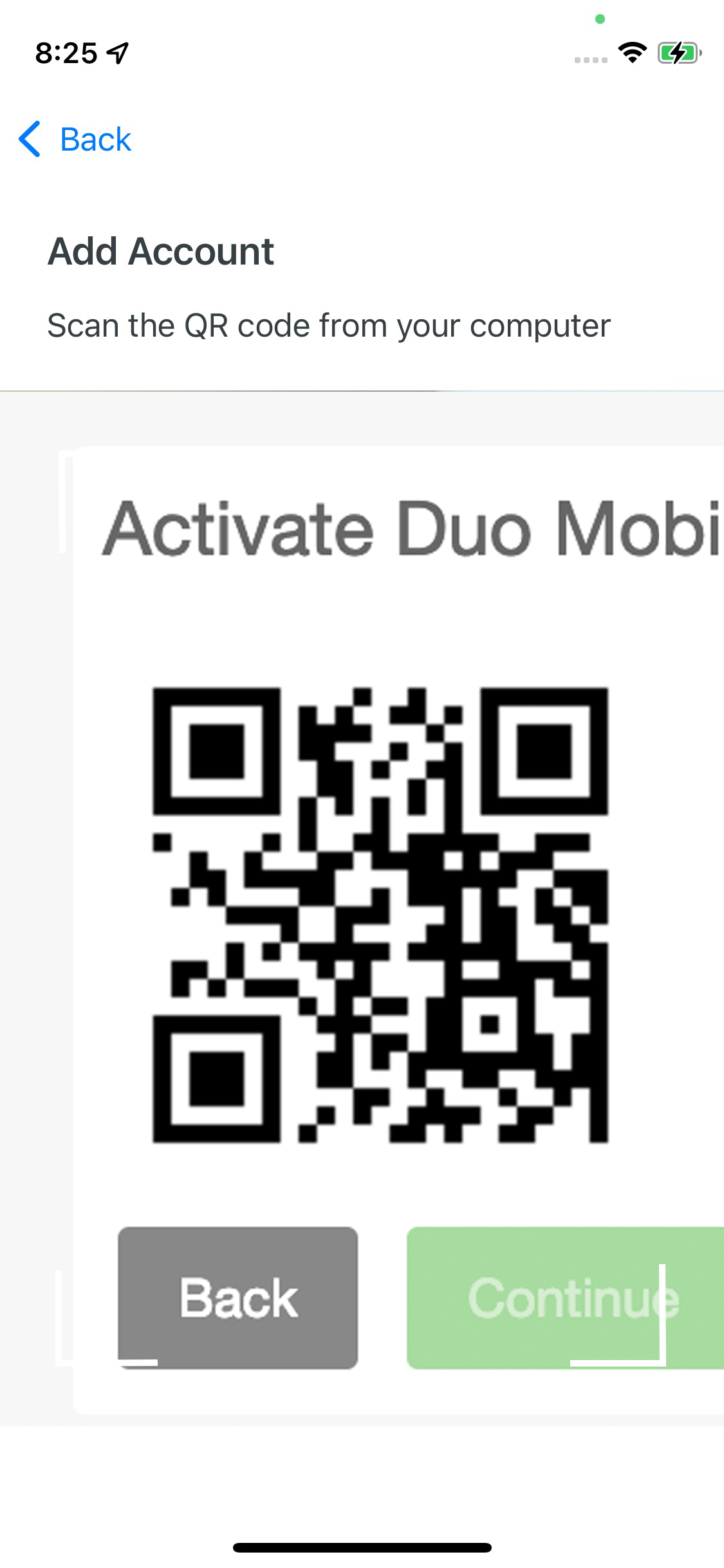
4. Tap Next.
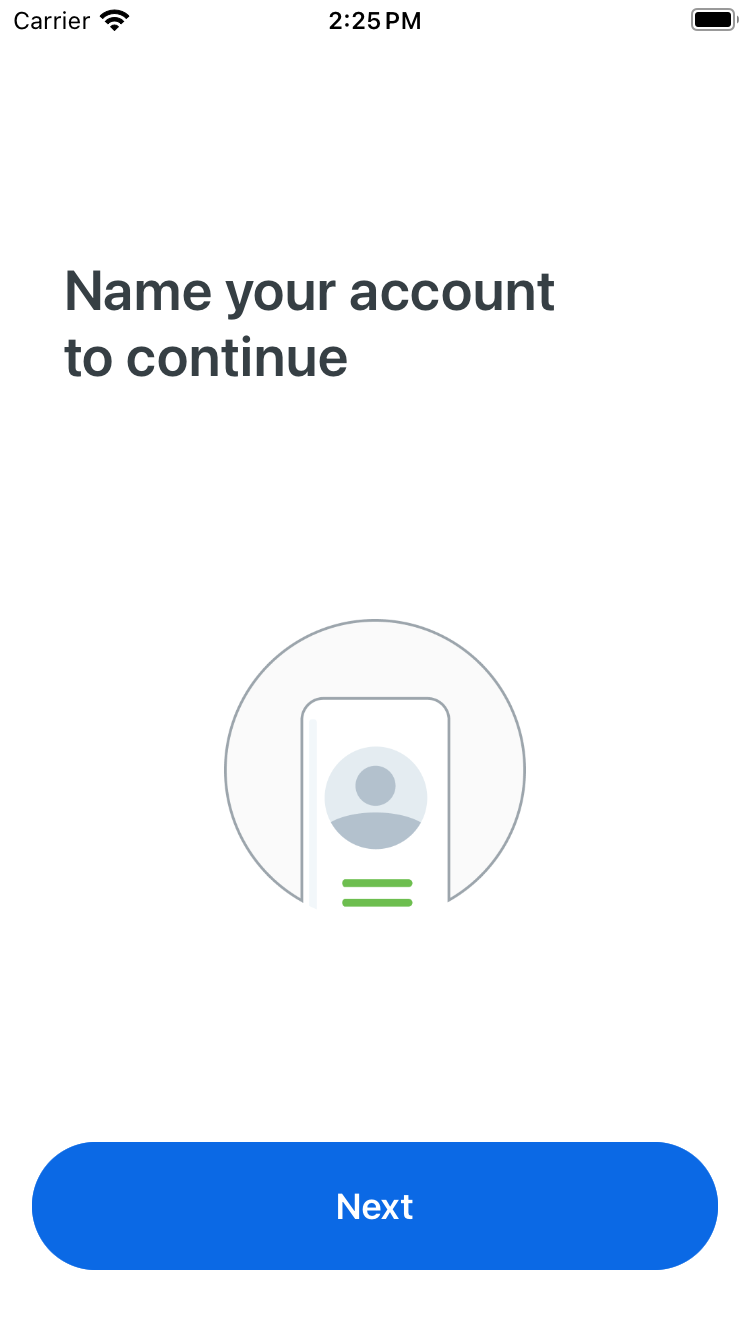
5. Give the new account a name and tap Save.
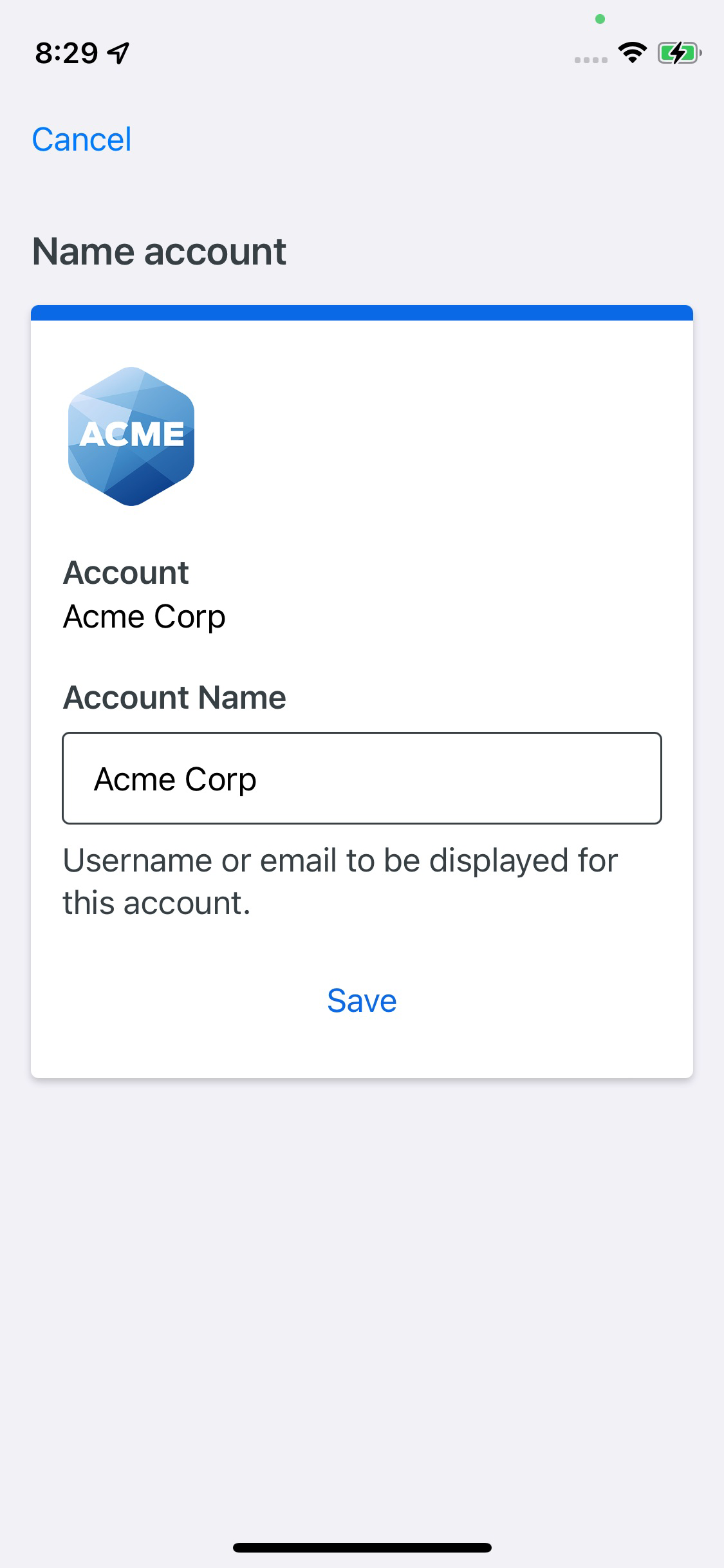
6. It's a good idea to take a few minutes to practice approving and denying Duo authentication requests if you haven't used Duo before. Tap Practice now to go through some training screens. If you feel comfortable using Duo Mobile to log in to applications you can tap Skip.
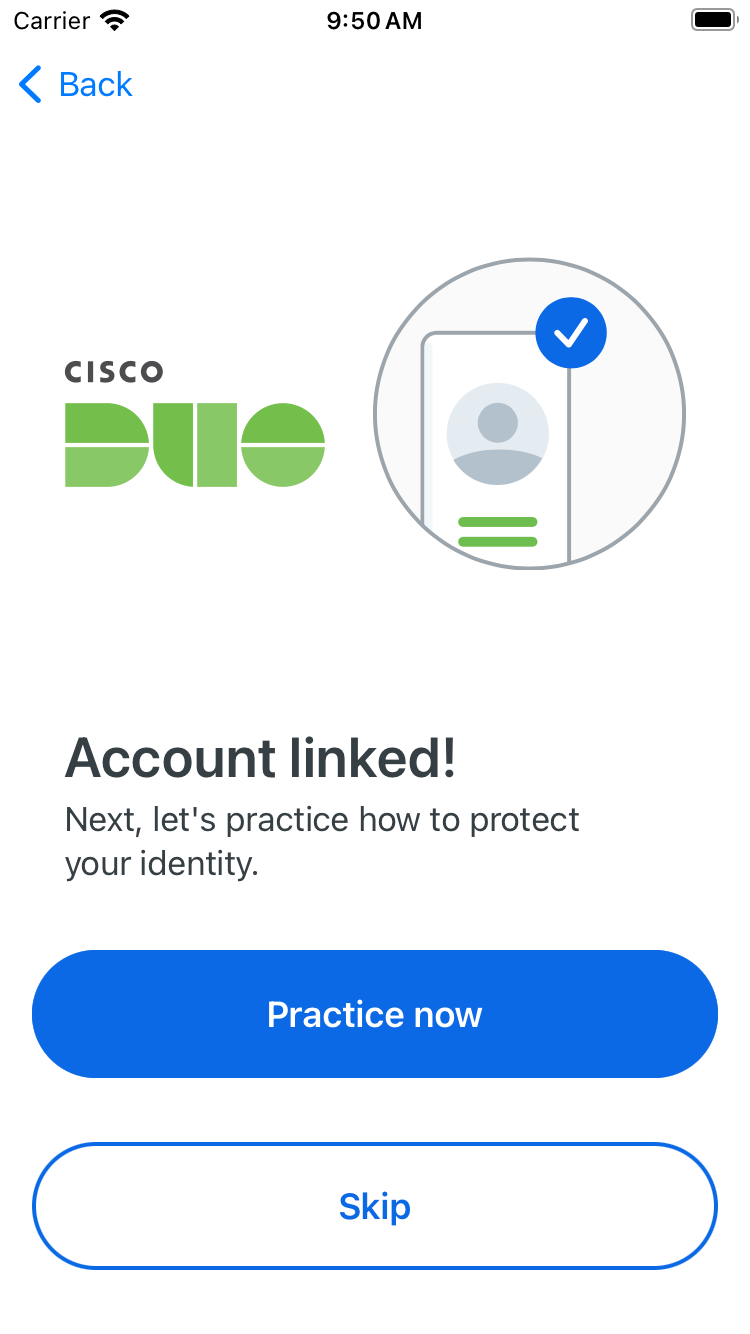
7. Respond to Duo Mobile even faster by enabling notifications. You'll see new Duo Push requests when they arrive at your device, and can approve or deny from the notification without opening the app. Tap Allow notifications to permit notifications from Duo Mobile in iOS settings.
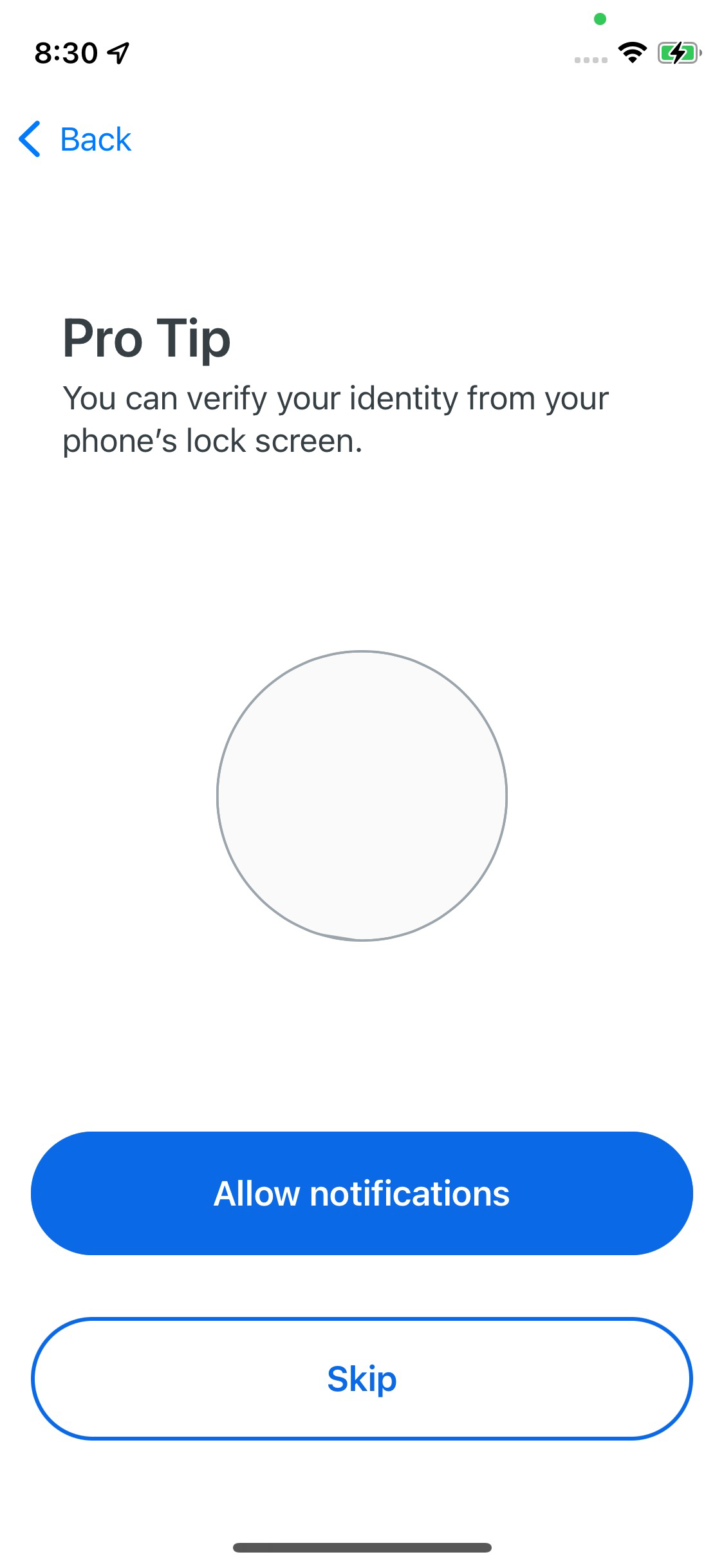
8. Allow Duo Mobile to collect data to help improve your experience by tapping Continue. To turn off sharing usage data, tap Turn off.
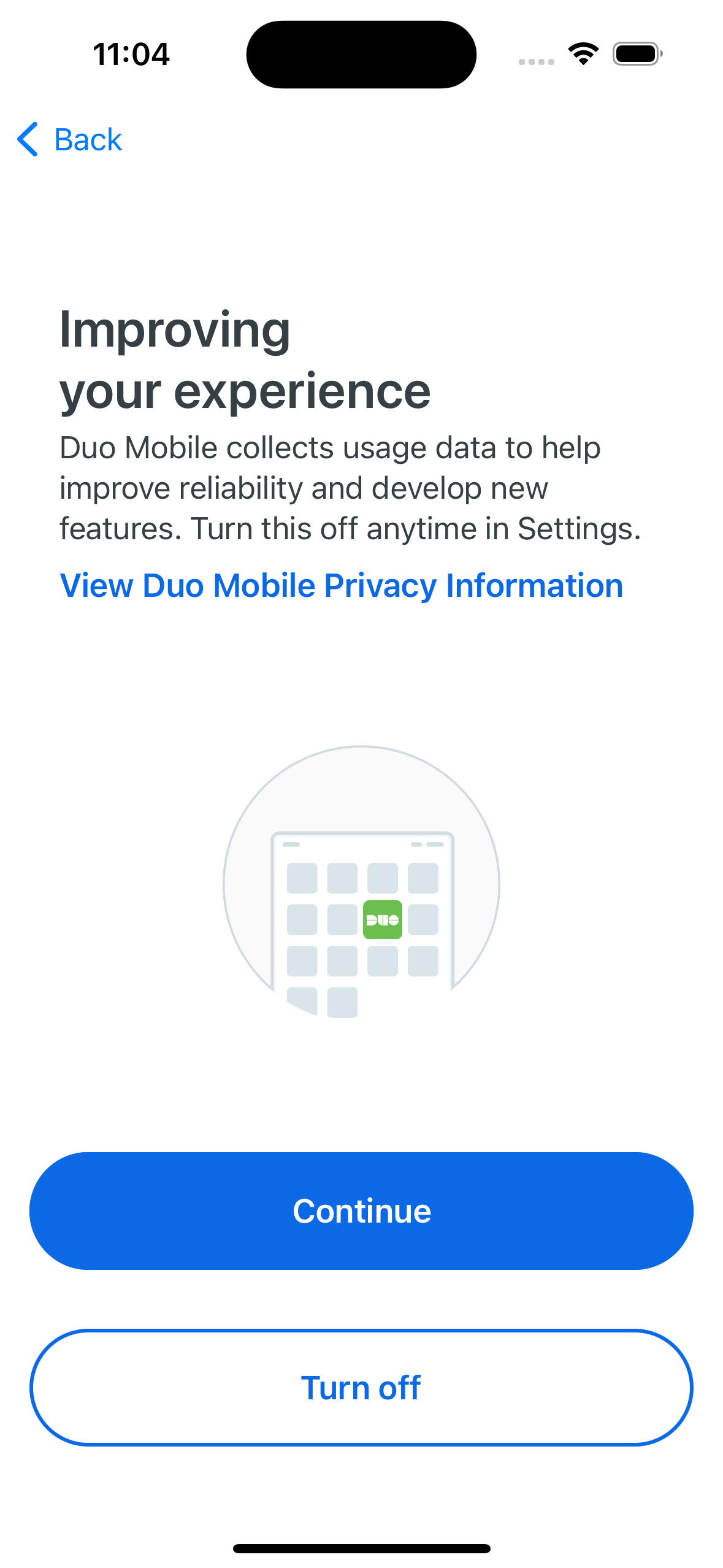
9. Tap OK and return to your browser to complete the log in process.
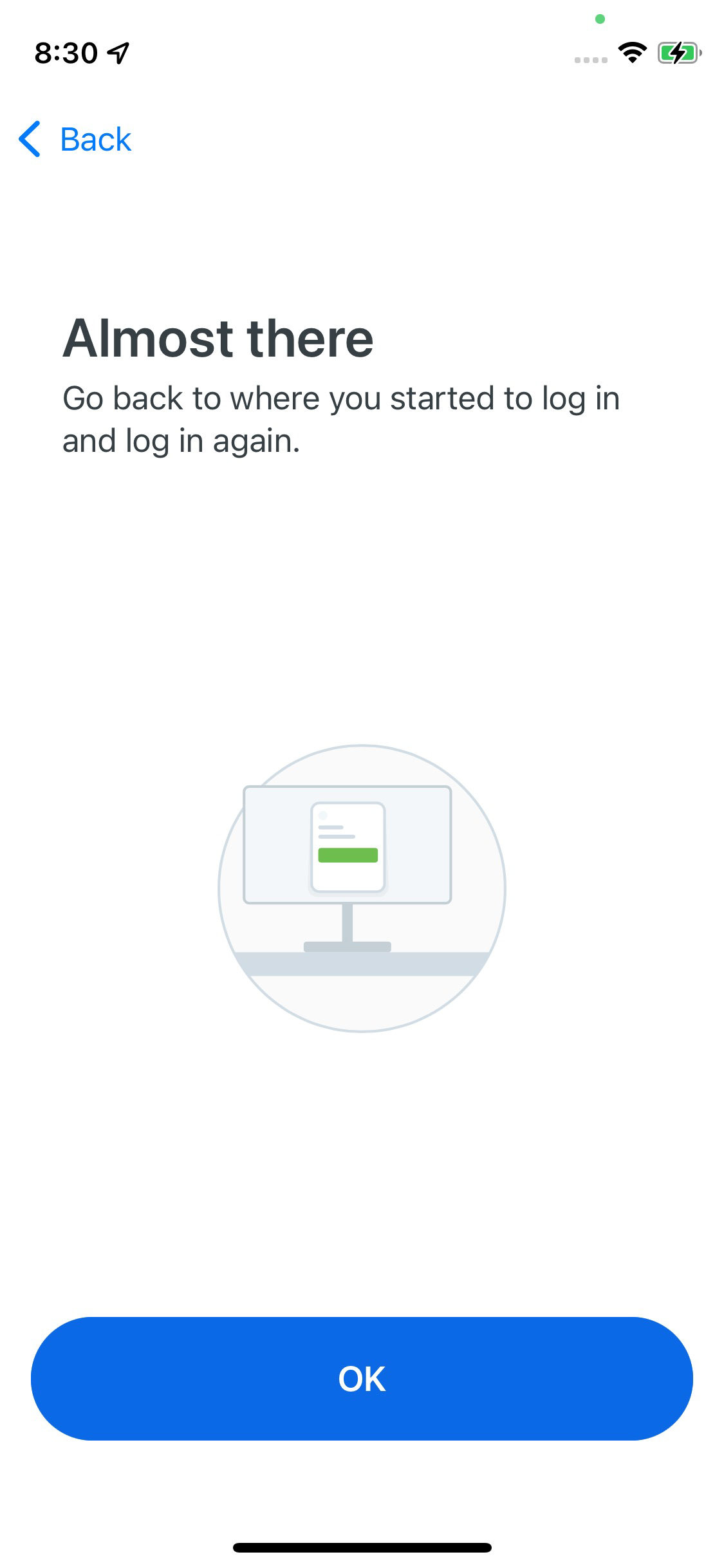
10. You'll see your newly-added Duo account in the accounts list. Now you're able to respond to Duo Push authentication requests, or generate passcodes to log in to applications.
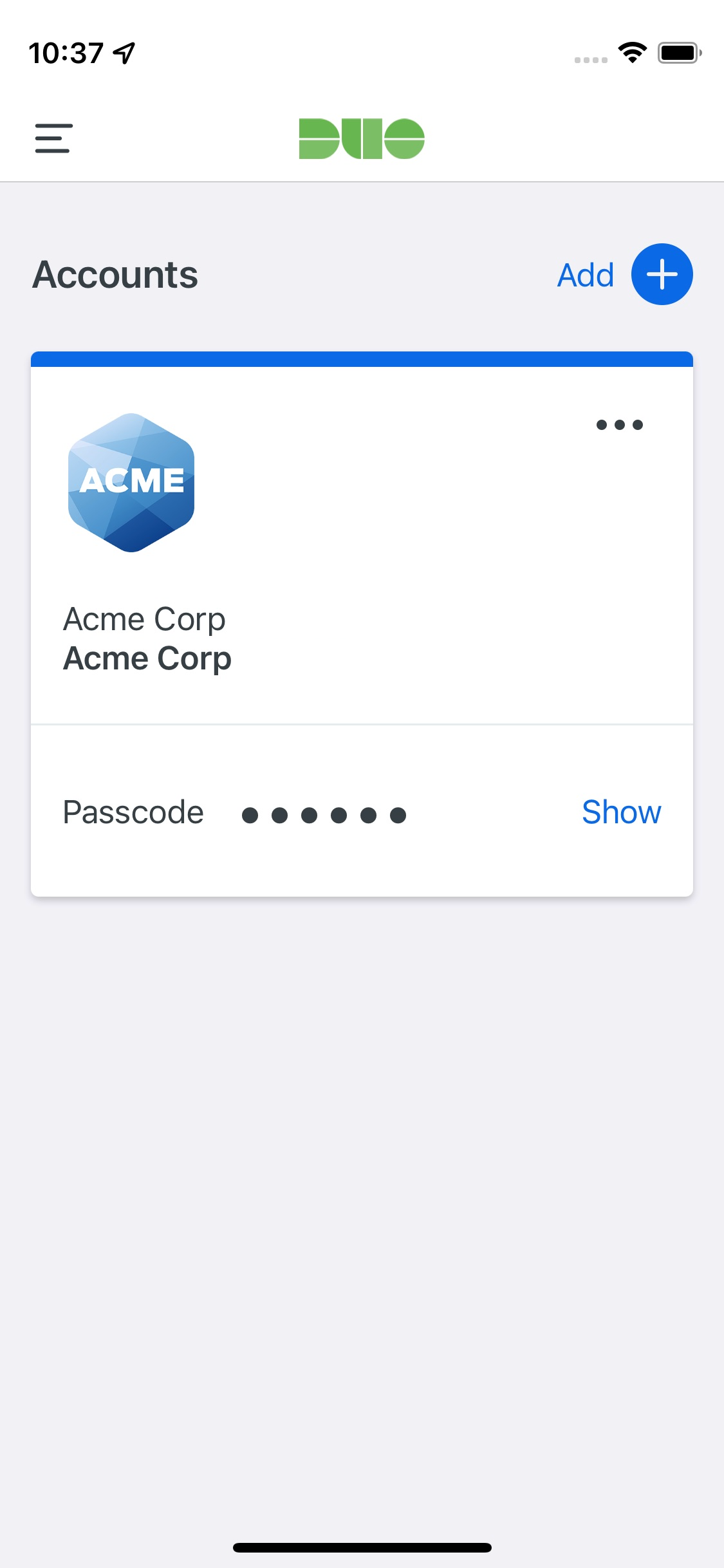
Duo Push
If you choose to authenticate with Duo Push, you'll get a login request sent to your phone — just press Approve to authenticate.
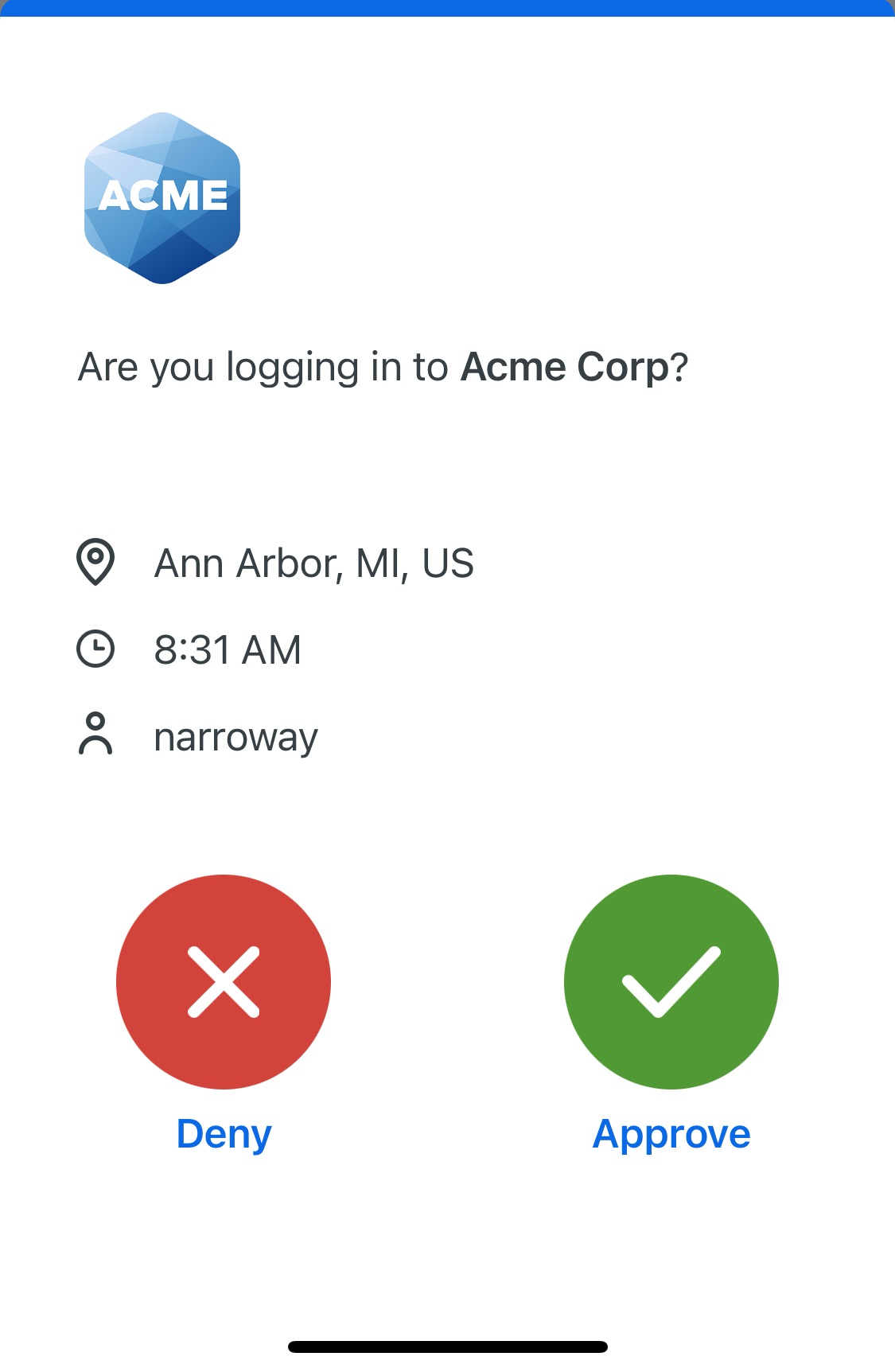
If you get a login request that you weren't expecting, press Deny to reject the request. You’ll be asked if this was a suspicious login. If you aren't trying to log into an application or service protected by Duo and don't recognize the request, tap Yes to notify your organization's Duo administrator. If you made a mistake or the login isn't suspicious, tap No to deny the request without reporting it.
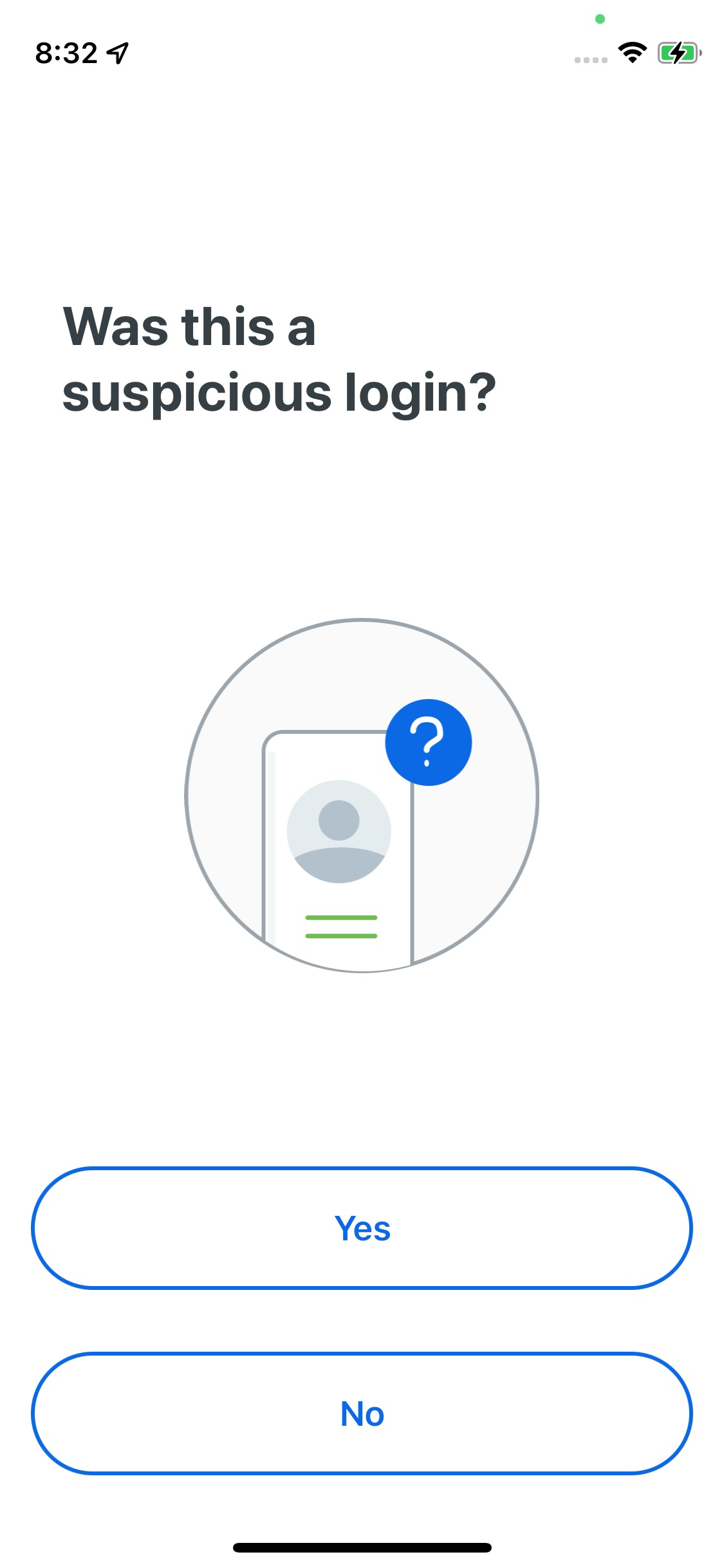
If you tapped Yes, this was a suspicious login, Duo will silence all Duo Mobile notifications for the next 20 minutes. You can still approve a Duo Push request by opening the Duo Mobile app and approving the pending authentication. Tap OK to continue to the Duo Mobile app.
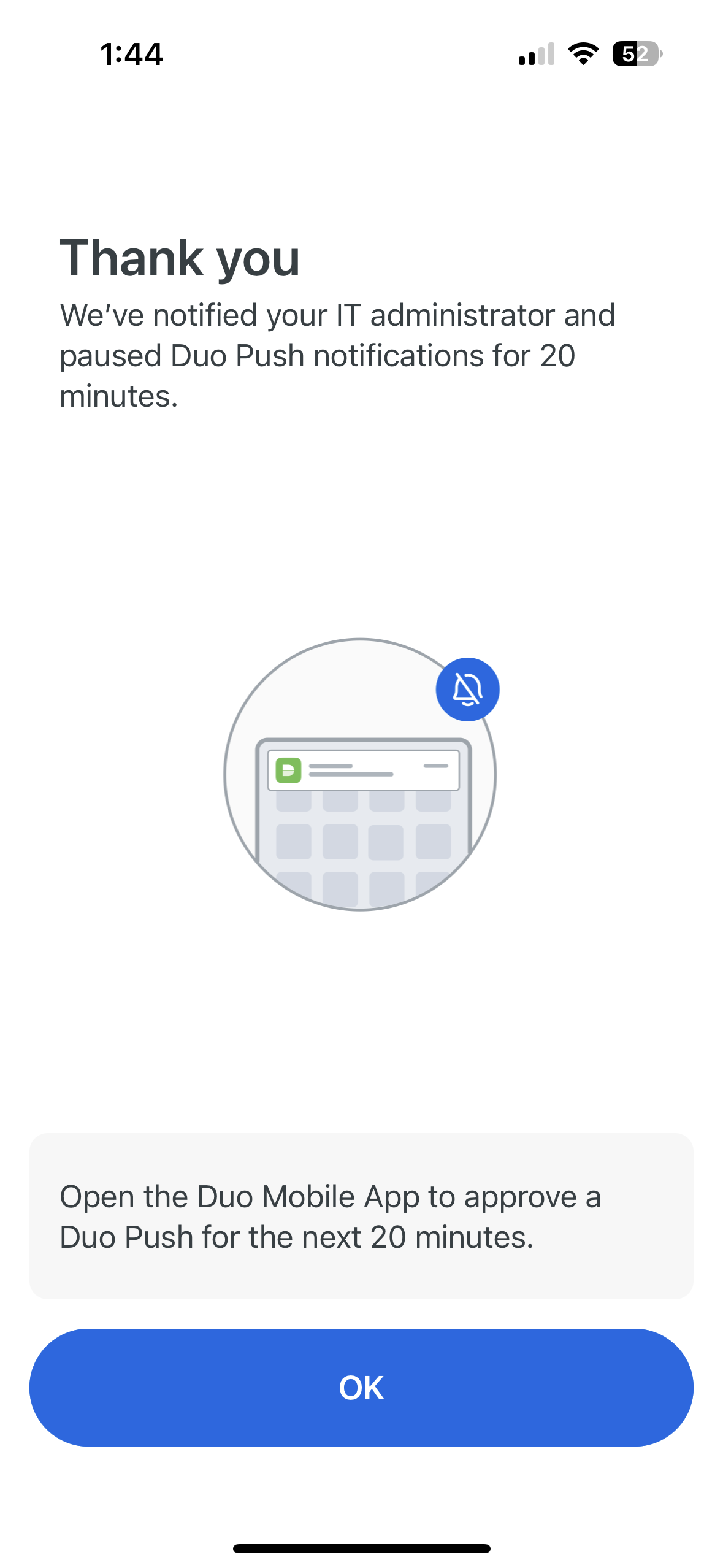
Duo Push and Notifications
You can respond to Duo Push requests from the iOS lock screen or banner notification. The actions presented to you when you respond to the notification depend on your organization's Duo policy settings, such as whether or not you can approve the login request without PIN or biometric verification.
Perform a firm longpress on the Duo Mobile notification from the lock screen to reveal the "Approve" or "Deny" actions. Tap an action and supply your passcode or biometric verification (face or fingerprint) to complete the action.
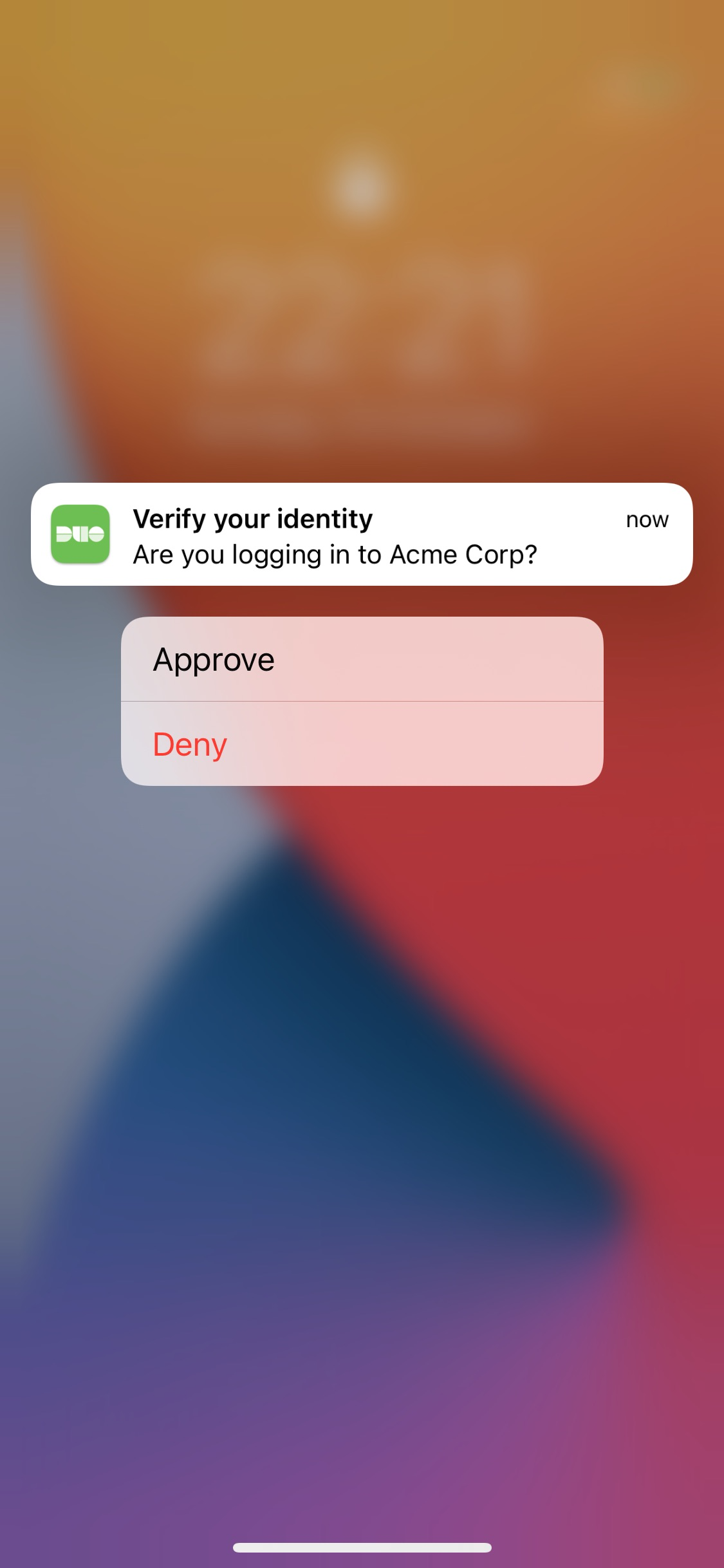
When your screen is unlocked, long-press or swipe down on the Duo Mobile banner notification received to reveal the authentication actions.
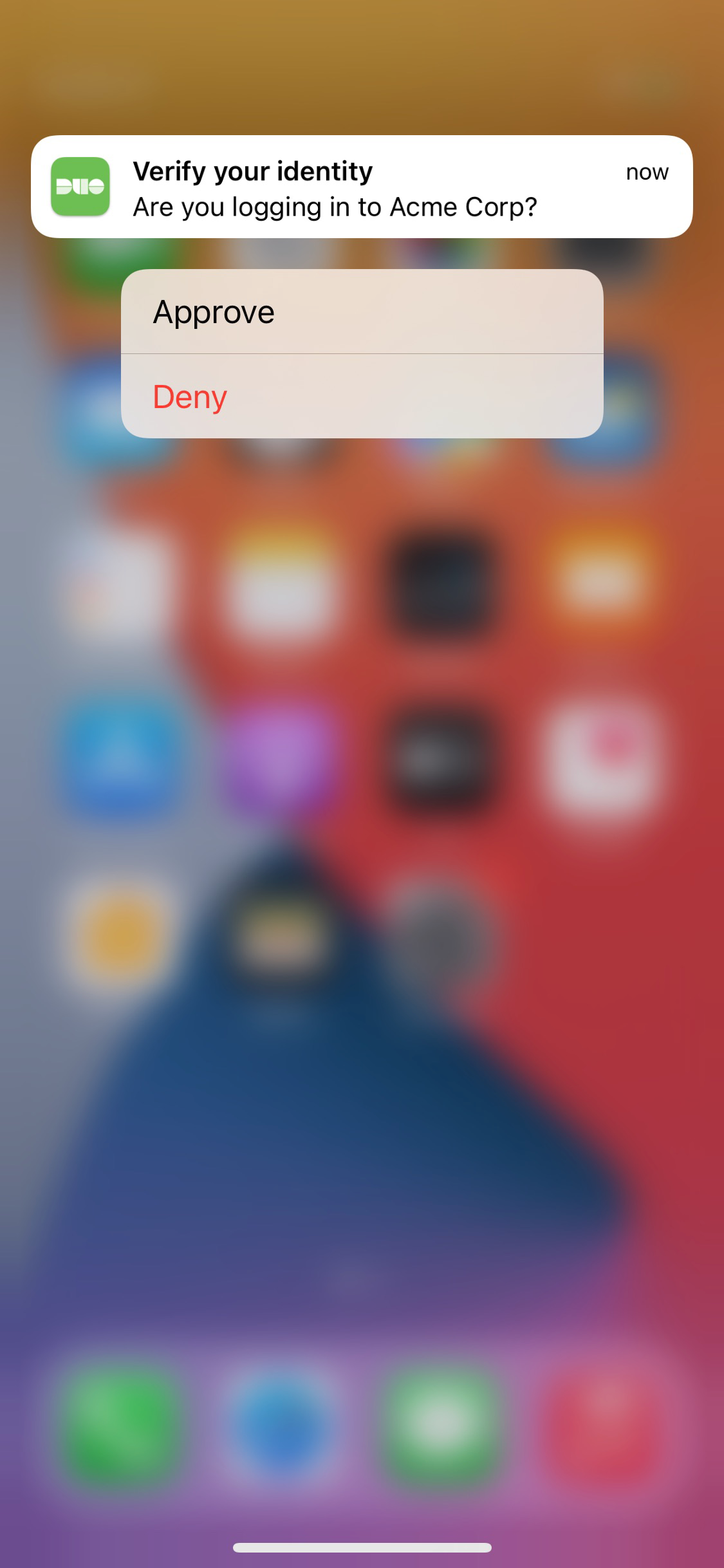
On devices that do not feature 3D Touch, swipe left on the Duo Mobile notification to reveal the actions.
Table of Contents